In an error dialog, click Expand to view a tree structure listing the errors and warnings associated with your last action.
To see more information about each error, click the plus sign (+) in the tree structure.
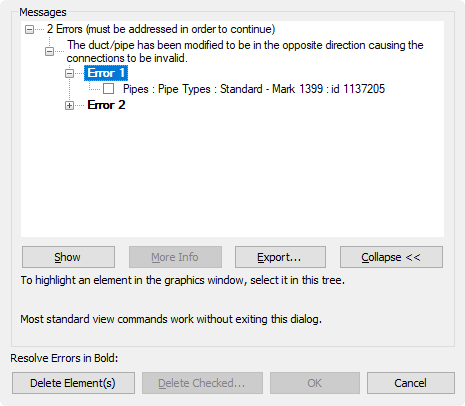
You can also do the following:
- Select an error heading, such as Error 1. All elements associated with that error are selected in the drawing area.
- Select an element in the list to see it selected in the drawing area.
- With an element selected in the list, click Show to search views for that element only.
- Delete an element by selecting its check box and clicking Delete Checked.
- Return the error dialog to the normal view by clicking Collapse.