Use the Gutter tool to add gutters to roofs, soffits, model lines, and fascia.
- Click Architecture tab
 Build panel
Build panel Roof drop-down
Roof drop-down
 (Roof: Gutter).
(Roof: Gutter).
- Highlight horizontal edges of roofs, soffits, fascias, or model lines, and click to place the gutter. Watch the status bar for information about valid references.
As you click edges, Revit LT treats this as one continuous gutter.
- Click Modify | Place Gutter tab
 Placement panel
Placement panel
 (Restart Gutter) to finish the current gutter and start a different gutter.
(Restart Gutter) to finish the current gutter and start a different gutter.
- To place a gutter cap on the end of a gutter, a separate family for the cap must first be manually created for the element. After creating a family for the gutter cap, include the family in the project and place it at the end of the gutter.
- Move the cursor to a new edge, and click to place.
- To finish placing gutters, click on white space in the view.
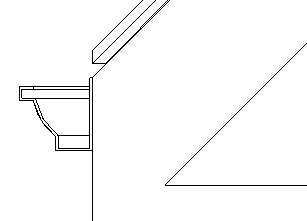
Gutter in section