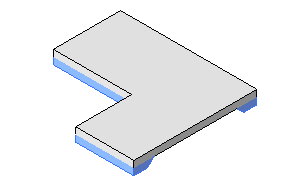You add slab edges by selecting horizontal edges of floors. You can place slab edges in 2D views (such as plan or section views) or in 3D views.
- Click Architecture tab
 Build panel
Build panel Floor drop-down
Floor drop-down
 (Floor: Slab Edge).
(Floor: Slab Edge). - Highlight horizontal edges of floors, and click to place a slab edge.
Watch the status bar to look for valid references. For example, if you are placing a slab edge on a floor, the status bar might display: Floors : Basic Floor : Reference. You can also click model lines.
When placing a slab edge in section, place the cursor near the corners of the floor to highlight the reference.
As you click edges, Revit LT treats this as one continuous slab edge. If the slab edge segments meet at corners, they miter.
- To finish the current slab edge, click Modify | Place Slab Edge tab
 Placement panel
Placement panel
 Restart Slab Edge.
Restart Slab Edge. - To start another slab edge, move the cursor to a new edge and click to place.
- To finish placing slab edges, click Modify | Place Slab Edge tab
 Select panel
Select panel Modify.
Modify.