In this exercise, you create a mezzanine in the store room area of the building.
|
Before you begin, download the GSG_04_add_floor.rvt file. Download this zip file (if you have not already downloaded the exercise files for the tutorials.)
Objectives
- Add a floor by drawing an outline to create the boundary.
- Edit the floor boundary and use the Align and Trim tools to create a closed loop sketch.
Create a Floor on the Lower Level
- Open project GSG_04_add_floor.rvt.
Note: An additional level was added to this file for the mezzanine level. Additional Pad elements were added to the file to create the sidewalk and the parking area.
- In the Project Browser, under Floor Plans, double-click Mezzanine.
- Click Architecture tab
 Build panel
Build panel
 (Floor).
(Floor).
- Click Modify | Create Floor Boundary tab
 Draw panel
Draw panel
 (Pick Walls).
(Pick Walls).
- Position the cursor over each of the 3 walls as shown in the image, and click on each to place boundary lines.
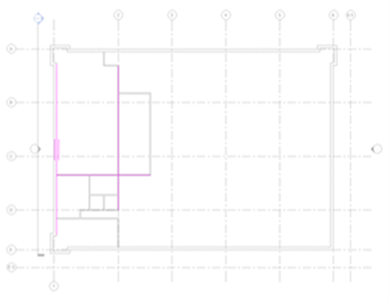
- On the Modify|Create Floor Boundary tab
 Draw Panel, change to place line segments.
Draw Panel, change to place line segments.
- Place additional boundary lines approximately as shown.
- On the Modify | Create Floor Boundary tab, select Trim to corner.
- Trim the corners of the boundary by selecting the lines on the sides that will be kept.
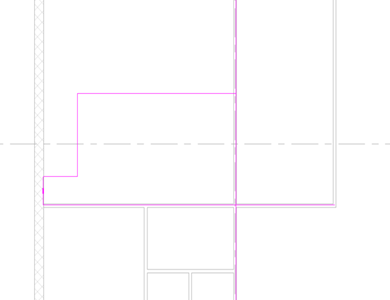
- After the boundary forms a closed loop, check
 (Finish Edit Mode) on the Mode panel. In the dialog click Yes.
(Finish Edit Mode) on the Mode panel. In the dialog click Yes.
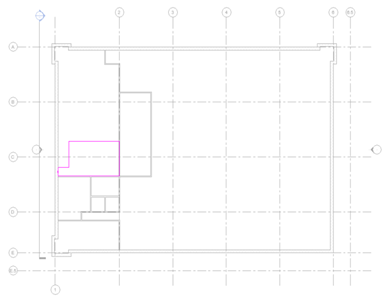
 Watch the video
Watch the video