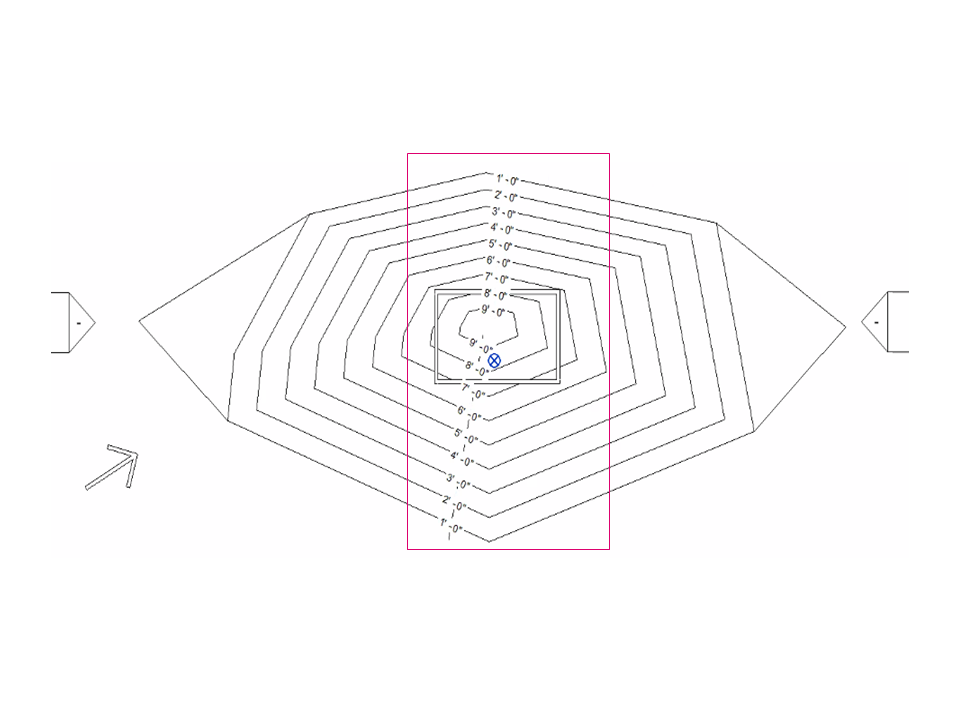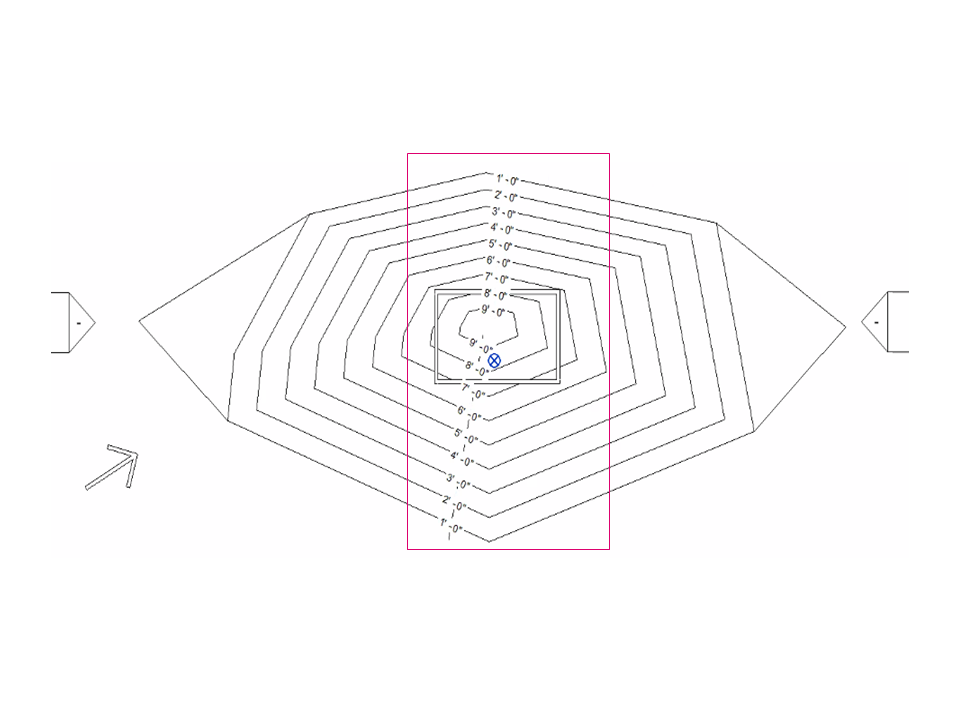You can change the display characteristics of labels for contour lines.
For example, you can use a different font, size, or typeface setting (such as bold or italics). Also, you can specify label units and whether labels display for primary contour lines only, or for both primary and secondary contour lines.
To learn how to define display intervals for contour lines or to add custom contour lines to a site plan, see Define Site Settings.
To change the appearance of contour line labels
- Open a site plan view, and select a contour line label.
- Click Modify | Contour Labels tab
 Properties panel
Properties panel
 (Type Properties).
(Type Properties).
- In the Type Properties dialog, do either of the following:
- To change parameters for the current contour label type, change the parameters as desired, and click OK.
- To create a new type of contour label, do the following:
- Click Duplicate.
- Enter a name for the new contour label type, and click OK.
- Change the parameters as desired, and click OK.
Revit LT displays labels for the contour lines using the new parameters.
The contour labels try to "keep readable" using the Project North as a reference for orientation.