All geometry in a Revit model should be within 10 miles or 16 kilometers of the model's internal origin.
This limitation applies to geometry created in Revit LT as well as incoming geometry from an import or a link.
When you create a Revit model, you are working on a modeling work plane that is 20 miles or 32 kilometers in diameter, with a radius of 10 miles or 16 kilometers from the internal origin. All geometry for the model, including geometry from an import or a link, should reside within the limits of the modeling work plane.

When geometry is far away from the model's internal origin, the graphical representation of elements becomes less reliable and less accurate. These issues relate to how Revit LT interprets the modeling work plane as a flat surface. In reality, the Earth's surface is curved. The farther you move away from the internal origin, the greater the likelihood of anomalies in the way that Revit LT displays the geometry.
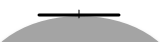
When you first create a model, the survey point and the project base point are located at the internal origin. You can move the project base point to another location.
- To change the internal origin in relation to the survey point, move the survey point unclipped. This action moves the entire modeling work plane. Imagine picking up the modeling work plane and setting it down on another part of the Earth's surface.
- If you move the project base point, you are moving the project base point in relation to the internal origin. The internal origin (and the modeling work plane) remain stationary.
In this case, if you move the project base point to an edge of the modeling work plane, you must ensure that the model geometry is positioned towards the internal origin. Otherwise, the geometry may reside outside the boundary of the modeling work plane, resulting in inconsistent graphics.
Best practices
- When you start a project, move the project base point and the survey point to the desired locations and pin them in place. Avoid moving them unnecessarily.
- If the survey point is located more than 20 miles or 32 kilometers from the internal origin, turn off its visibility in views to avoid issues.