Use a scope box to specify the views in which the datum elements will display.
 Video: Create and Use Scope Boxes
Video: Create and Use Scope Boxes
When you add datum elements (grids, levels, and reference lines) to a project, they can display in more views than desired. For example, when you add grid lines to a plan view, the grid lines display in all plan views of the model. However, you may want the grid lines to display in only certain views.
Scope boxes control the visibility of datum elements in views whose cutting plane intersects the scope box. Scope boxes are particularly useful to control the visibility of datums that are not parallel or orthogonal to a view.
Example
For example, the following floor plan shows a science center with an aviary wing at an angle to the main building. The main building and the aviary wing use different grids. The matchline indicates where this floor plan is divided into dependent views, to show each part of the building on separate sheets. However, on the dependent view for the aviary wing, you do not want to show the grid lines for the main building. On the dependent view for the main building, you do not want to show the grid lines for the aviary wing. You can accomplish this using scope boxes.
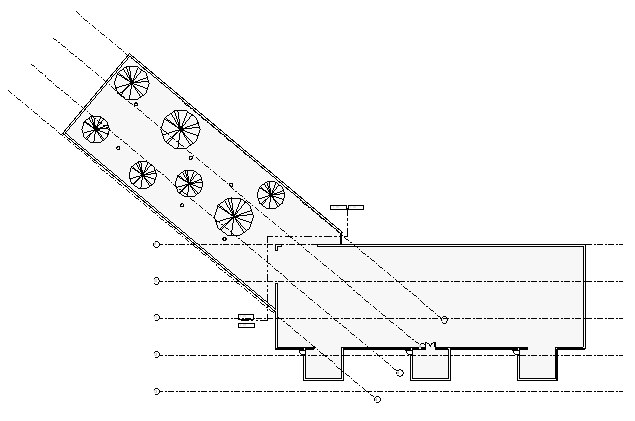
To use scope boxes to control datum elements
- Create one or more scope boxes.
- Apply a scope box to datum elements (grid lines, levels, or reference planes).
- (Optional) Apply a scope box to desired views.