Measure the distance between 2 elements or other references.
The Measure tool provides a quick way to measure and temporarily display the length (and angle from the horizontal, if applicable) of individual walls, model lines, or distance between two selected points in views. In elevation views, you can use this tool to select only the ends of walls running perpendicular to the view direction (to display the height of the wall). You can draw a temporary line or a chain of lines connecting points that you specify. The dimensions generated by the tool remain on the screen until you start the next measurement or exit the tool. Length dimensions also display in the Total Length box on the Options Bar.
- Click Modify tab
 Measure panel
Measure panel Measure drop-down, and then click either
Measure drop-down, and then click either
 (Measure Between Two References) or
(Measure Between Two References) or
 (Measure Along An Element).
(Measure Along An Element).
If you select Measure Between Two References, you can measure a certain length from a starting point. Click the starting point, move the cursor in the direction that you want the line to extend. When measuring in a 3D view press the CRTL key to constrain the measurement in a plane perpendicular to the first selected point. Use the keyboard shortcut SP (Snap Perpendicular) override to measure the perpendicular distance to the target line or plane.
If you select Measure Along An Element, select the element in the drawing area. Temporary dimensions display for the element and the total length displays on the Options Bar.
- If you want to display dimensions for a chain of temporary lines that you draw, on the Options Bar, select Chain and do either of the following:
- Specify a series of points.
- Specify the first point, move the cursor in the direction that you want the line to extend, and enter a value for the length of the line, repeating until all lines in the chain are drawn.
The Total Length box on the Options Bar keeps a running total for the length of the chain. Double-click to end the chain.
Note: Chain is only available when you select Measure Between Two References. - Press Esc once to exit the current measurement.
- Press
Esc twice to exit the Measure tool.
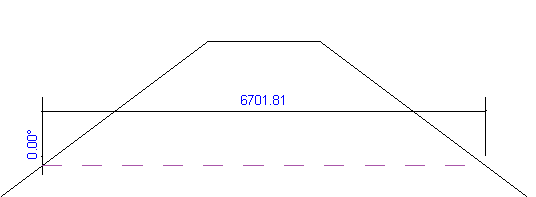
Measure line with length and angle measurements

Measure chain with the total length displaying on the Options Bar
 Video: Measure
Video: Measure