Select the position for 2 diagonal corners to sketch a rectangle.
- Select a tool that allows for a rectangle.
For example, click Annotate tab
 Detail panel
Detail panel
 (Detail Line).
(Detail Line).
- Click Modify | Place Lines tab (or respective Modify | Place <Element> tab or Modify | Create <Element> tab)
 Draw panel
Draw panel
 (Rectangle).
(Rectangle).
- On the Options Bar:
- Optionally, for Offset, specify a value.
- Optionally, select Radius and specify a value.
Specifying a radius creates fillets at the corners of the rectangle.
The following image shows a rectangle sketched without Radius selected and a rectangle sketched with Radius selected.
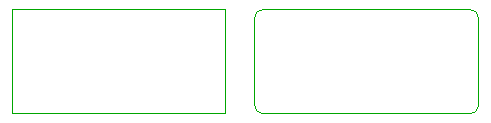 Note: If you specify a radius, the Offset option is overridden.
Note: If you specify a radius, the Offset option is overridden.
- Click in the drawing area to specify the first corner of the rectangle.
- Move the cursor and click to specify the diagonal corner of the rectangle.
- Optional: Use temporary dimensions to specify the size of the rectangle.