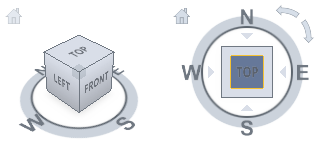All models have 2 north orientations: Project North and True North.
- Project North is typically based on the predominant axis of the building geometry. It affects how you sketch in views and how views are placed on sheets.
Tip: When designing the model, align Project North with the top of the drawing area. This strategy simplifies the modeling process.

- True North is the real-world north direction based on site conditions.
Tip: To avoid confusion, define True North only after you begin modeling with Project North aligned to the top of the drawing area and after you receive reliable survey coordinates.
In this site plan, a North Arrow annotation symbol indicates the direction of True North.

All models start with Project North and True North aligned with the top of the drawing area, as indicated by the survey point
![]() and the project base point
and the project base point
![]() in the site plan view.
in the site plan view.
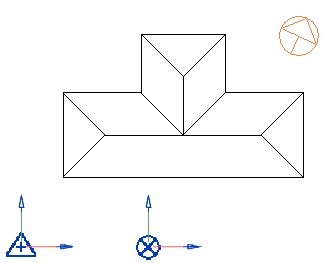
Rotating True North
You may want to rotate True North for the following reasons:
- to represent site conditions
- for solar studies and rendering to ensure that natural light falls on the correct sides of the building model
You can use the Rotate True North tool in the site plan view.
The following image shows that the model has been rotated to True North, as indicated by the North Arrow annotation symbol and by the survey point. The project base point indicates its offset from True North.

Rotating Project North
You can rotate Project North for the entire model in plan views, changing the model's orientation to the top of the drawing area.
For example, if your office uses sheets with a portrait orientation, you can rotate Project North to align with the vertical axis of the model so views fit on sheets more easily. The following image shows the model with Project North set to the horizontal axis
 , and then with Project North aligned to the vertical axis
, and then with Project North aligned to the vertical axis
 of the model.
of the model.

The Rotate Project North tool does the following:
- It affects plan views whose Orientation property is defined as Project North. It does not affect drafting views, callouts of plan views, or other types of views.
- It affects model elements and view-specific detail elements, including text notes, detail lines, filled regions, revision clouds, and more.
- It preserves the relative position of links.
Changing the orientation of a view
After adjusting True North and Project North for the model, you can decide whether each plan view reflects Project North
 or True North
or True North
 , as needed for that view. See
Change the Orientation of a Plan View.
, as needed for that view. See
Change the Orientation of a Plan View.
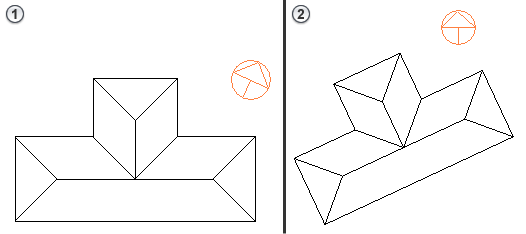
If you need to rotate a 3D view to True North, use the ViewCube.