When you create a model, specify its geographic location using the address, nearest major city, or latitude and longitude.
To specify the geographic location
- Click Manage tab
 Project Location panel
Project Location panel
 (Location).
(Location).
- On the Location tab, for
Define Location by, select one of the following:
- Default City List: Allows you to select a major city from a list, or enter a longitude and latitude.
- Internet Mapping Service: Allows you to select a location using an interactive map, or enter an address. (Requires an Internet connection.)
- Enter or select the desired location.
For details, see Location Dialog.
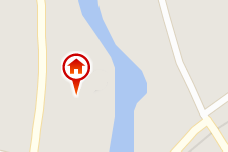
- If the model is located in an area that observes daylight saving time and you want shadows to be adjusted accordingly, select Use Daylight Saving time.
- Click OK.