InfoCenter
The InfoCenter is located in the top, right corner of the User Interface. It is your connection to Autodesk® information and news resources.
The InfoCenter tools are summarized:
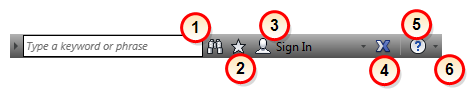
1. Search
Enter keywords or a phrase in the InfoCenter box to search the Help content for information.
2. Favorites
Click Favorites to display saved links to topics or web locations.
Any link that displays on the Search Results panel, Subscription Center or Communication Center panel can be marked as a favorite.
A link marked as a favorite displays a star icon on the Search Results panel, Subscription Center panel or the Communication Center panel.
Using Favorites
To display the InfoCenter Favorites panel
Click Favorites in the InfoCenter.
To save a link in InfoCenter as a favorite
- Display a panel by doing one of the following:
- In the InfoCenter, enter a keyword or phrase. Press ENTER or click Search.
- In the InfoCenter, click Subscription Center.
- In the InfoCenter, click Communication Center.
- Click the star icon that is displayed next to the desired link.
To remove a favorite link from the InfoCenter Favorites panel
- In the InfoCenter, click Favorites to display the Favorites panel.
- Click the star icon that is displayed next to the desired link.
3. Autodesk Account Sign In
Sign in to your Autodesk account to access on-line services that integrate with your desktop software.
4. Autodesk Exchange Apps
The Autodesk Exchange Apps is a storefront for Autodesk® CFD. It provides Autodesk® CFD users a single place to find and download application-specific tools and content (Apps). The Autodesk Exchange Apps is a community-building tool that provides a simple way to get tools and content to increase productivity. It is a showcase of the Autodesk® CFD application and content ecosystem at work.
The Autodesk Exchange Apps experience is built upon the concept of Autodesk Apps. These are tools developed by Autodesk, customers, and developers. Each App is carefully checked to confirm that it delivers the intended functionality with as high a level of quality as possible.
Autodesk Exchange App Manager
Use the Autodesk Exchange App Manager to track Apps downloaded from the App Exchange. Available information includes the name, version, source, date installed, size, and status.
The Autodesk Exchange App Manager is included in the Autodesk® CFD installation folder. Launch from the Start menu (All Programs\Autodesk\Autodesk® CFD\ Autodesk Exchange App Manager.)
Autodesk Exchange Apps Site...
Apps are available for download from the Autodesk Exchange App Site. To access the App Exchange, click the Autodesk Exchange Apps icon from the InfoCenter. The icon shown in the graphic indicates that no updates are available for the apps you currently have. When updates are available, this icon is displayed instead: 
5. Help
Click Help to open the Autodesk® CFD Help system.
6. Product Information and Desktop Analytics
Access two additional resources with the drop-arrow to the right of the Help icon: About and DAP:
Click About to view the build number, license expiration, and serial number of the current installation. To view the configuration of the graphics hardware and driver, click Graphics info. This information is useful for troubleshooting support issues. An Autodesk® CFD Technical Support Engineer may request this information to help diagnose problems.
Click Desktop Analytics... to participate in the Desktop Analytics Program. This program is designed to help make our products more effective in meeting your needs. If you join in, we simply collect non-personal product usage information from Autodesk software. The information Autodesk collects is as follows: the product used, session length, country location, document type, document size, and whether the document was opened from local storage or from Autodesk 360 storage. None of the information we collect is used to identify or contact you.