Quick Access Toolbar
The Quick Access Toolbar is adjacent to the Application Menu (near the top left corner). It provides convenient access to several commonly used controls. The default tools in the Quick Access Toolbar are summarized:
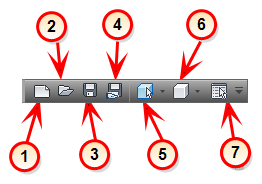
1. New
Use New to create a new design study from a geometry file (instead of launching from CAD).
- On the New Design Study dialog, click Browse and select a geometry file. There are several supported formats, so select the desired one from the file type menu.
- Specify a name for the Design Study.
- Click Create new design study.
New on the Quick Access toolbar and New on the Start & Learn tab perform the same function.
2. Open
Click Open to either open an existing design study or a share file.
The Design Study is the highest level in the Autodesk® CFD file structure, and the only level that can be directly opened. Designs and Scenarios are accessed within the Design Study.
For more about the Design Study structure...
3. Save
Click Save to save the current Design Study. All scenarios and designs in the design study are saved at this time.
4. Save Share File
The Share file is a reduced-size version of the Design Study file, and is useful for archiving and sending to others (including Autodesk® CFD Technical Support).
To create a share file, click Save Share File from the Quick Access Toolbar. You will be prompted to select which Designs and Scenarios to include in the Share File by selecting them from the Share File dialog.
There are several levels of share files, and each level saves a different amount of content from the selected scenarios. Specify how much content you wish to save by selecting one of the Share File options:
5. Selection Mode
Specify the selection mode by selecting Volume, Surface, or Edge.
For more about Selection Modes...
6. Visual Style
Control the appearance of the model. Visual Style opens a menu containing the same appearance options available from the Visual Style menu on the View tab.
For more about Visual Style options...
7. Selection List
Toggle the display of the Selection List.
In the Setup tasks, The Selection List displays the names of items selected while defining the simulation model. Knowing which items are selected facilitates the setup of complex models. In the Planes and Iso Surfaces Results tasks, the Selection List lists all planes and iso surfaces, respectively.
For more about the Selection List...
Customizing the Quick Access Toolbar
The Quick Access Toolbar can easily be customized with additional controls from the Ribbon.
To customize the Quick Access Toolbar
- To add an individual control, right click in the control, and select Add to Quick Access Toolbar.
- To add an entire panel, right click on a control in the panel, and select Add Group to Quick Access Toolbar.
To organize controls or groups of controls with a vertical separator:

- To add a separator, right click on the button to the left of the desired location of the separator, and click Add Separator.
- To remove a command or a separator, right click on the object, and click Remove from Quick Access Toolbar.
To locate the Toolbar above or below the ribbon
- Click the drop-down arrow on the right edge of the Quick Access toolbar, and select the desired option.