Visualize the Temperature Distribution
In this step, we examine the temperature results throughout the enclosure and on specific parts.
1. To display Temperature on all parts:
- a. Click Results > Results Tasks > Global.
- b. Select Temperature from the Global Result menu...

You should see this:
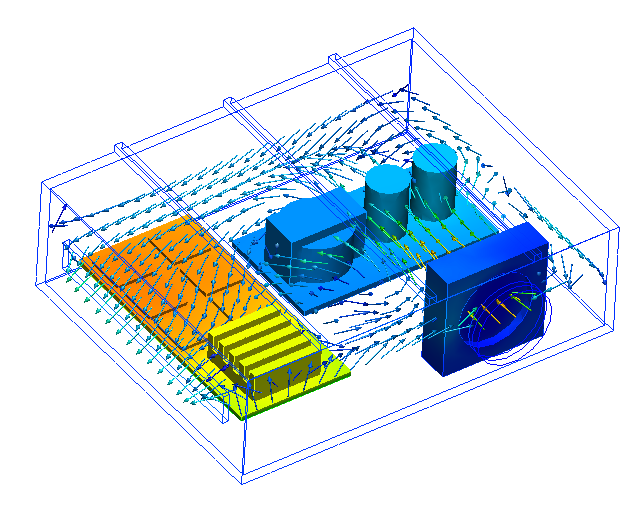
2. Click Results (tab) > Results Tasks (panel) > Planes.

3. Display temperature on the plane and hide the vectors:
- a. Select Temperature from the Result menu on the Planes context panel.
- b. Select None from the Vector menu on the Planes context panel.
- c. Click Edit from the Planes context panel.
- d. Select Shaded from the Appearance menu.
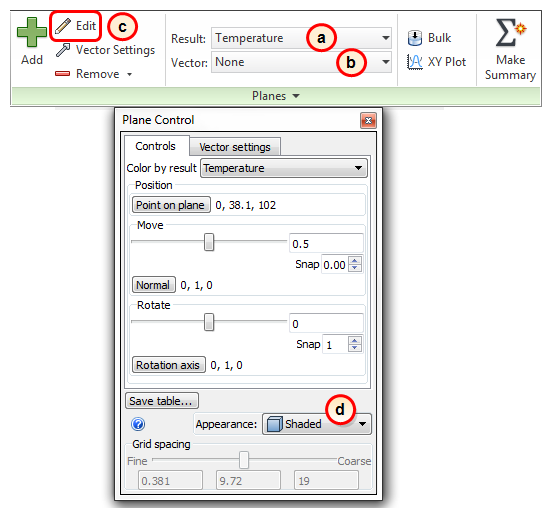
You should see this:

4. To move the plane, left click on the perpendicular axis and drag the plane downward.
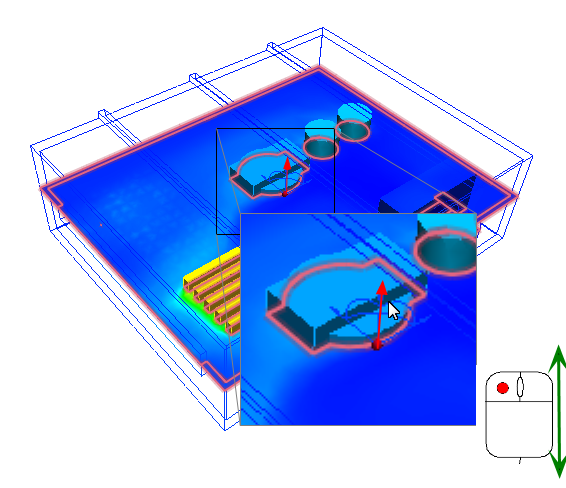
As you move the plane through the enclosure, you should see this:


These views show the temperature of the air and components throughout the enclosure. Because the component temperatures are one of the most important results of any electronics enclosure simulation, we should extract some of these temperature values.
5. To simplify the view, remove the plane by clicking Remove from the Planes context panel.

6. Change the visual style for the entire model to Shaded (from the Quick Access toolbar):
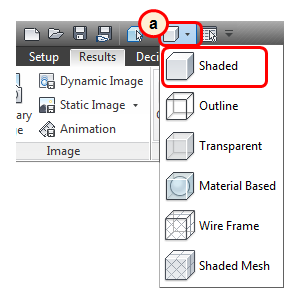
7. Hide the enclosure and air parts by holding Ctrl and middle clicking on both. You should see this:

8. Click Results (tab) > Results Tasks (panel) > Parts.
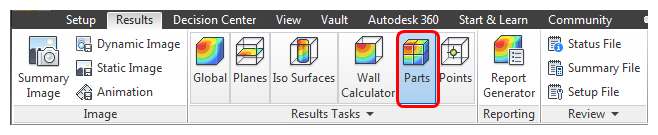
9. Select a small chip, and click Calculate. The temperature appears in the Output tab:
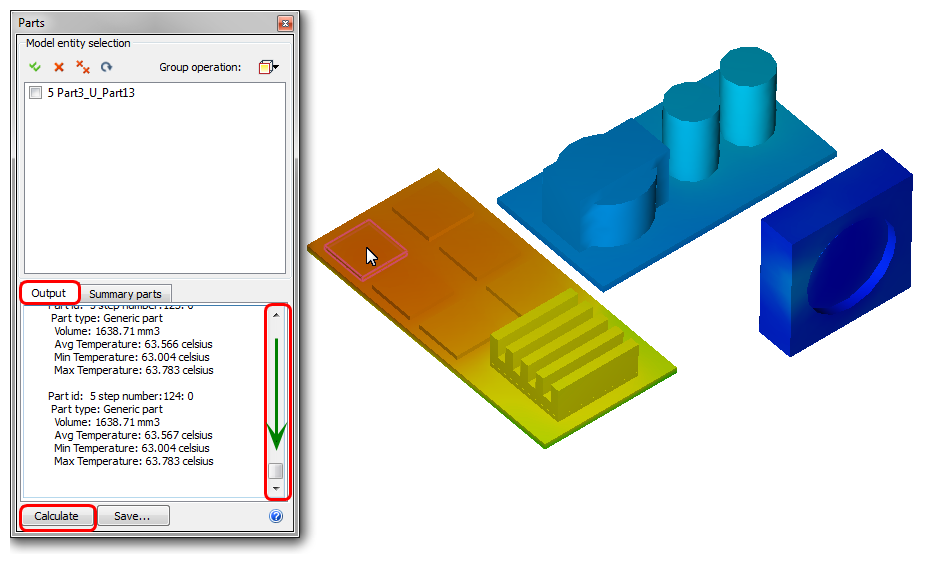
10. Repeat with the other parts to view the component temperatures throughout the enclosure.