Open a Geometry File
Use this step to use the ACIS or Parasolid version of the tutorial model.
Step 1: Start Autodesk® CFD and click New
Start Autodesk® CFD from the Desktop or Windows® Start menu:
Click New from the Start & Learn tab:
![]()
Step 2: Select the model file
On the New Design Study dialog, click Browse.
On the File manager dialog, navigate to Users\Public\Public Documents\Autodesk\CFD 2020\Tutorials\<file type>\transient-valve.
Note:
- <file type> is ACIS or Parasolid.
Click Open.
Step 3: Create the Design Study
- Enter a Name for the new design study. This can be anything you want.
- Make sure that Create is the active option on the button, and click Create.
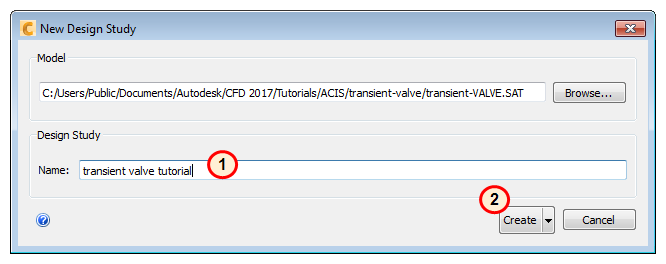
Autodesk® CFD starts, and creates the Design Study for the tutorial.
Note: If the Geometry Tools dialog appears, close it before proceeding to the next step.