Small Object Removal
Small Object Removal is a geometry repair tool, not a part suppression tool. It is better to suppress parts from the model in the CAD tool. This tool is designed to remove very small surfaces and edges that are typically too small to be seen.
Sliver surfaces often either prevent successful mesh generation or result in an excessive mesh density.
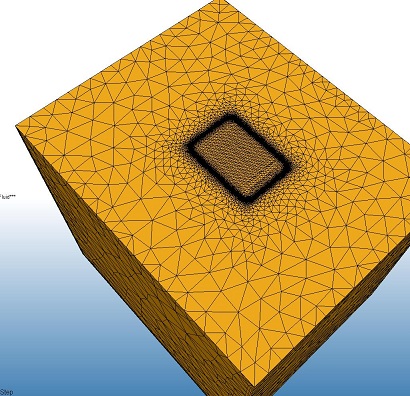 | 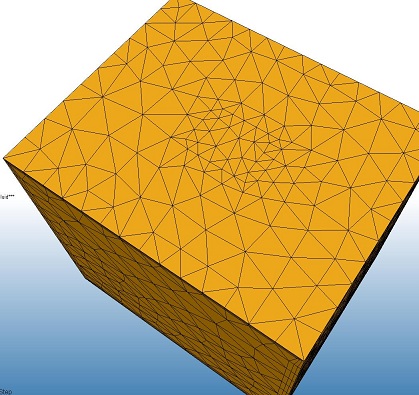 |
The box on the left has a very tiny sliver loop in the middle of the top surface. With this loop, the mesh density was very high in this region. The box on the right shows the effect after it was removed by Small Object Removal. The mesh density was considerably less.
To access Small Object Removal, click Setup (tab) > Setup Tasks (panel) > Geometry Tools, and click the Small Object tab.
Alternatively, right click on the Geometry branch of the Design Study bar, and click Edit...
About Small Object Removal
An example of an exaggerated sliver surface is shown, before and after Small Object Removal:
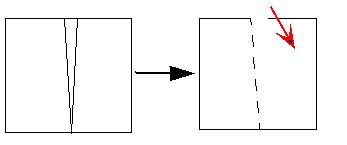
The sliver surface is shown on the left. The result is shown on the right as a tiny gap that will be paved over when the model is meshed.
Note that after Small Object Removal is applied, there may still be visual artifacts of the removed entity. These indicate where the removal occurred, but are largely ignored when the mesh is generated. Some edges (shown dashed above) may represent a constraint for the mesher, depending on the nature of the removed entity.
Entities are considered for removal based on their sizes relative to the minimum refinement length and their comparative size distributions throughout the geometry. The slider range is determined using the same mechanisms as in Edge and Surface mode Model Diagnostics. Objects are considered for removal if they are within a certain range of the minimum refinement length.
Using Small Object Removal
When the tool is first opened, arrows are drawn on the model to indicate candidates for removal:
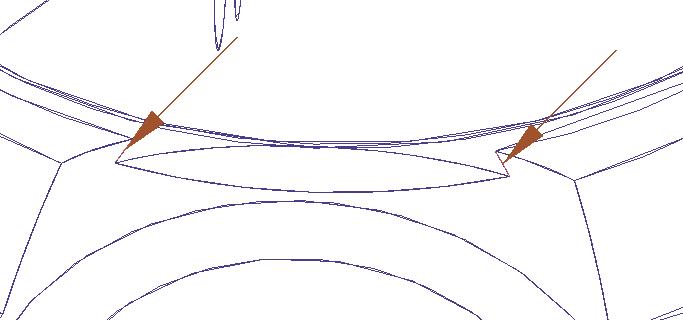
We recommend that Small Object Removal be invoked before any analysis settings are applied. In the event that settings are present when SOR is run, they will be removed from the model (after a warning is provided).
- The Surface and Edge highlight mode is only for visualization. Surfaces or parts of surfaces to be removed are highlighted. If a surface is identified for removal, associated edges will be removed as appropriate.
- Usage of Small Object Removal is based on a tolerance, not direct selection of entities.
- Use the slider bar to vary the Tolerance. Reducing the value will identify fewer items for removal.
- The number of surfaces and edges to be removed are listed.
- Click the Remove button to finish the command.
After applying Small Object Removal, the candidate entities are removed, and will not be a part of the simulation model:
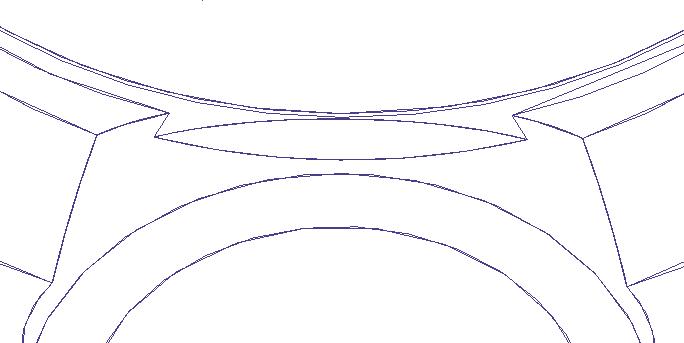
Surface Slivers
Sometimes well formed surfaces have a sliver "appendage" that can impair meshing of the entire surface:
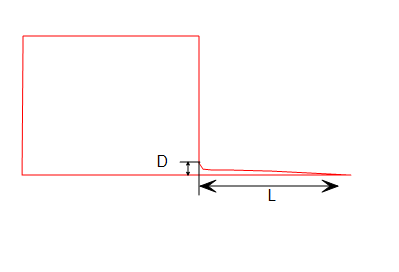
Small Object Removal removes these slivers if the length to height ratio (L/D) is greater than or equal to 5.