Assigning Sliding-Vane Motion
- Select one or more objects.
- To open the Motion quick edit dialog, click Edit on the Motion context panel.
- Select Sliding Vane as the Type.
- Click Edit... on the Edit Motion line. This opens the Motion Editor. Define the motion properties.
- Specify the Linear Motion Parameters: Direction Vector and Initial Position.
- Specify the Angular Motion Parameters: Axis or Rotation, Center of Rotation, and Initial Position.
- Click Apply.
Linear Motion Parameters
Direction Vector
Either key in a vector or use the pop-out to set the direction of travel of the object.
- Choose the Global X, Y, or Z axes to choose a Cartesian direction as the motion direction.
- To graphically set the direction, click the Select Surface button, and select a surface. The motion direction will be normal to the selected surface.
- Click the Inverse button to switch the direction.
- Only planar surfaces may be selected.
An example of assigning linear direction:
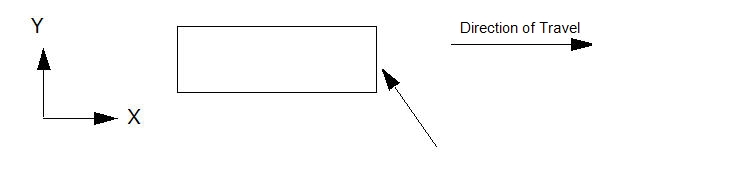
Select either a Global direction or the Select Surface button, and select the surface normal to the direction of travel.
The specified direction of travel is the reference direction, and all directional-dependent parameters are relative to it. Specified positive displacements will move the object in the reference direction. Negative displacements will move the object in the opposite direction.
Initial Position
Either key in a value or use the pop-out slider dialog to modify the initial position of the object from the as-built location in the CAD model. This is very useful for fine-tuning the model if the position of the object in the CAD is different from the true starting position.
Angular Motion Parameters
Axis of Rotation
Either key in a vector or use the pop-out to set the axis of rotation. The rotational direction uses the right hand rule convention.
- Choose the Global X, Y, or Z axes to choose a Cartesian direction as the axis of rotation.
- To graphically set the direction, click the Select Surface button, and select a surface. The axis will be normal to the selected surface.
For example:
The desired axis of rotation is the Global Z, and the rotation direction is positive.
Either enter a unit vector of 0,0,1 or open the pop-out and click the “Z” button, or select the surface normal to the Z button.
The Direction of Rotation is the reference direction for all directional-dependent parameters. For user-prescribed rotation, a positive angular rotation will rotate the object in the Direction of Rotation. A negative angular rotation will rotate the object in the opposite direction.
Center of Rotation
The center of rotation is the point through which the axis of rotation passes. There are two ways to specify it: as the centroid of a selected surface or by keying-in coordinates.
To specify the centroid of a surface, open the pop-out, click the Select Surface button, and select the surface.
The axis of rotation will pass through the centroid of the selected surface:
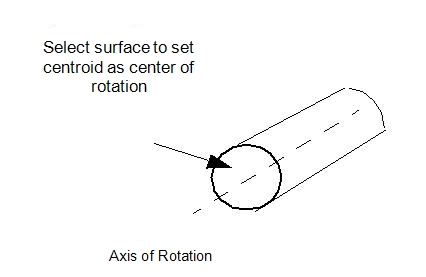
Initial Angular Position
This is used to modify the initial angular position of the object from the as-built location in the CAD model, and is very useful for fine-tuning the model in case the initial position of the object in the model is not quite correct.
The positive direction of adjustment is in the direction defined by the Axis of Rotation. Either key in an angular value or use the slider on the pop-out dialog to rotate the object about the axis of rotation in both the positive and negative directions.