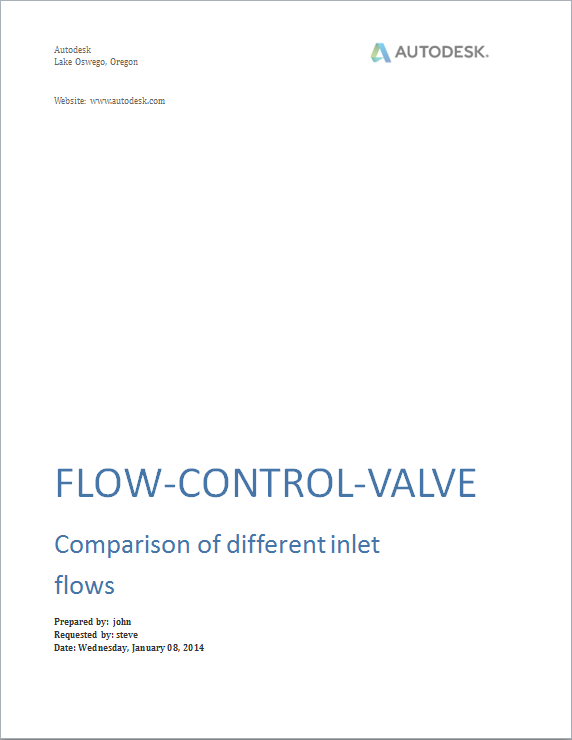Report Generator
Your simulation is complete and now you want to share your findings. In the past, you would spend a significant amount of time and effort to compile needed information into a presentable format. Now, you can use Report Generator to customize and expedite the way you communicate results. Just populate the appropriate settings and input fields of the Simulation Report dialog and click Generate to output the information to a Microsoft Word document. Alternatively, if you want to delay creating your document, use Save and close to save your settings for future use. Click Reset to return all values to their defaults.
General
Input and modify information on the General tab to create your report cover page. Some items are populated by default, but all fields are editable. The information you enter, other than the Title and Subtitle, persists between your CFD sessions.
Contents
Create a summary and select the simulation contents you want include in your report. The items you select persist between your CFD sessions.
Simulations
Chose which designs and scenarios to include in your report.
Example
In this example, you customize and generate a report that describes a series of valve design simulations.
Step 1:
On the General tab, activate several fields and enter information to customize the cover page.
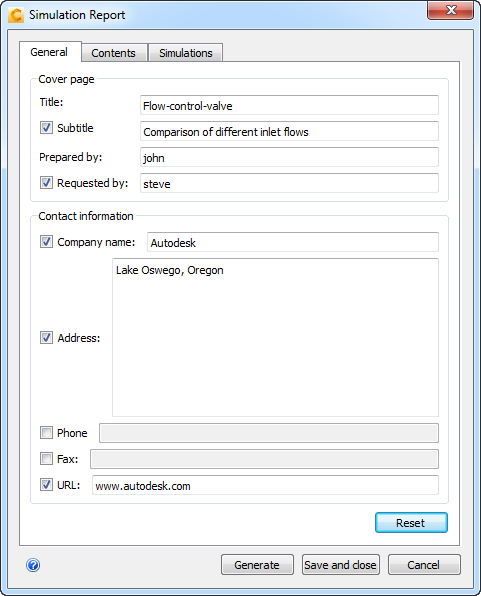
Step 2:
On the Contents tab, add a description and exclude the Runtime contents because the requester, Steve, is only interested in the settings and results.
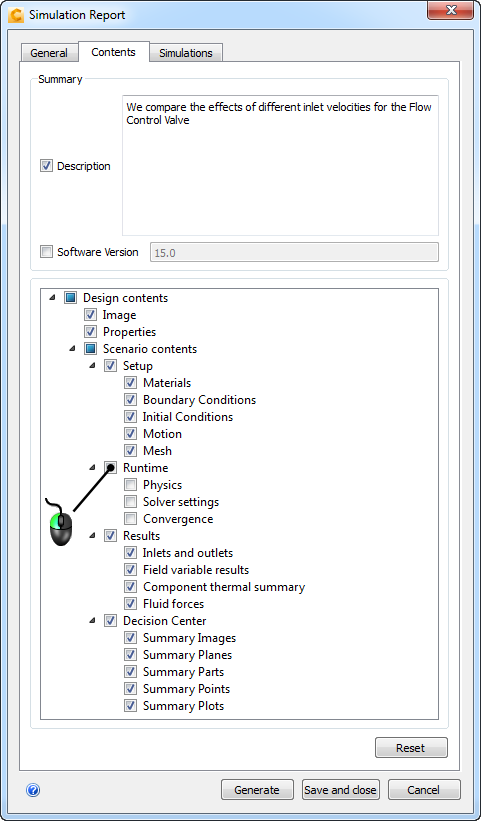
Step 3:
On the Simulations tab, leave both scenarios selected as Steve wants to compare the results from each simulation.
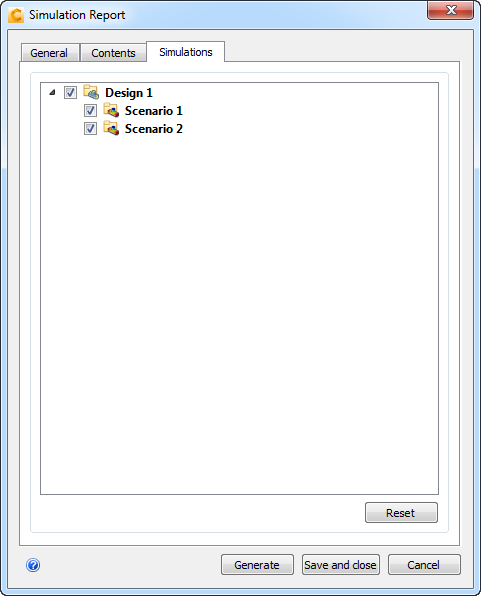
Step 4:
With the report appropriately customized, click Generate to publish the report. Here is our example cover page: