Save Intervals
Sets how often the results and summary information are stored to the disk.
When the Results Output Interval is set to the default value of 0, results are saved only when the analysis stops (either completing the specified number of iterations or because the Stop button was pressed). For complicated analyses, it is recommended to set a non-zero Results Output Interval. (Be careful that your Results Output Interval is not so small as to exceed your hard-drive capacity.)
These saved results sets/time steps can be used for continuing the analysis from an earlier result set if there is a problem--in effect returning to an earlier saved state of the analysis without having to run it out again from the beginning. Results from saved result sets or time steps can also be animated.
The intermediate summary information is available in the summary file (analysis-name.sum). Summary information from intermediate iterations is appended to the summary history file (analysis-name.smh). This information is useful for tracking the progress of an analysis.
Steady State
For steady state analyses, indicate the interval of Steps to be saved as a constant value or enter a table.
Transient
For transient analyses, results can now saved at either a specified interval of time steps or at a specified interval of seconds. The principal reason for this feature (besides greater flexibility) is that when Intelligent Solution Control varies the time step size (as described above) for transient analyses there is no way to ensure that results are saved at the desired times. This feature provides the ability to save transient results at exactly the desired times.
When transient results are saved by specifying a time interval, the time step size will be adjusted automatically (assuming Intelligent Solution Control is on) such that a result will be calculated at the desired time. Intelligent Solution Control includes the specified time save interval as part of its criteria in determining time step size.
For example: the user wishes to save results every 3 seconds. However, as Intelligent Solution Control varies the time step (to ensure stability) it finds that a time step size of 1.7 seconds is optimal. The first time step is then calculated at 1.7 seconds. Knowing that the user wants to save the results at 3 seconds, the next time step is adjusted from 1.7 (which would put the solution at 3.4 seconds) to 1.3 seconds. This forces a result to be calculate at 3 seconds so that the desired result is saved.
If Intelligent Solution Control is not enabled, the time step size is not changed automatically. Because of this, if the time save interval does not correspond to the user-specified time step size, only results solved at the specified time step are saved.
For example: the user specifies a time step size of 2 seconds, but disables Intelligent Solution Control. However, they also enter a time save interval of 1 second. As the solution progresses, results are only calculated every 2 seconds, so the result at 1 second is not saved. Likewise, the result at 3 seconds and 5 seconds, etc., are not saved either. Only results at 2, 4, 6, etc. seconds are saved.
The summary file can also be saved using an interval of results steps or of time.
Save Table (Steady State or Transient)
In addition to saving results and summary data at a constant interval as described above, a table allows saving iterations or time steps at varying intervals.
Check Table and click Edit to open a table for input of step (or iteration) number and the save interval.
For example: enter tabular data for steps and save frequencies as:
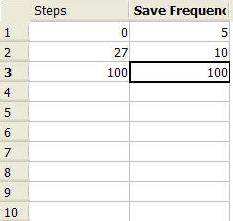
The result will be that from step 0, output is saved every 5 steps. At step 30, output is stored every 10 steps. Finally, from step 100, output is saved every 100 steps. If 300 steps were run, results from the following steps would be saved to the disk:

In the example above, the intervals led to the next interval definition quite naturally.
If, however, the table looks like:
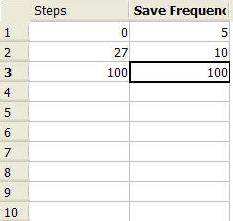
Results will be saved at these iterations, if the analysis is run 300 steps::
5, 10, 15, 20, 25, 30, 40, 50, 60, 70, 80, 90, 100, 200, 300
which is the same as the first example because changes in the save frequency occur only at steps in which data is saved.
The table can be used to specify a save frequency based on time as well. When a time on the table is reached, the save frequency will change. For example, in the table shown below:
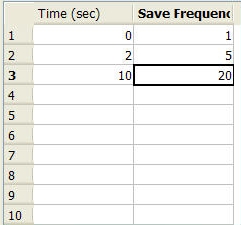
- Every second is saved from time 0 until time=2 seconds.
- At 2 seconds, results are saved every 5 seconds.
- Finally, at 10 seconds, results are saved every 20 seconds.