Rendering Camera Tracks
Follow these instructions to render a stillframe image of all viewpoints of a selected camera track into a folder. Use this to also render an image sequence for flying between viewpoints.
Rendering One Stillframe Image Per Camera Track Viewpoint
Render one stillframe image per camera track viewpoint using the following example script. It auto-creates a folder with the name of the camera track at the given path. For example, in the example below, the path used is C:\vred-snapshots\test\MyTrack\.
setRenderView("MyTrack")
setRenderFilename(r"C:\vred-snapshots\test\#.png")
overwriteFiles = True
startRenderToFile(overwriteFiles)Rendering An Image Sequence For Camera Track Animation
Render an image sequence for the camera track animation that flies to all viewpoints. In this script, no folder is auto-created. The images are saved to the path set by setRenderFilename. Here is the code for setting track animation parameters; however, this can also be done through the UI, beforehand.
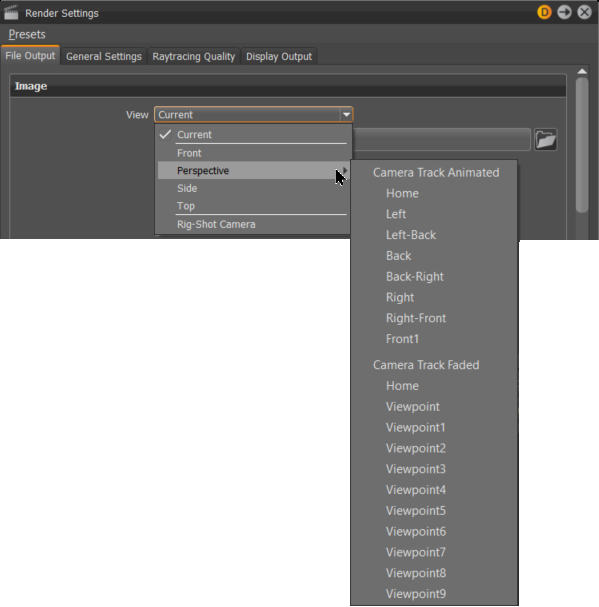
setRenderView("MyTrack")
setRenderFilename(r"C:\vred-snapshots\trackAnim\frame.png")
setRenderAnimation(True)
# jump to first viewpoint of the selected track to start camera animation from there,
# otherwise, it will first fly from the current view to the first viewpoint
trackNode = vrNodeService.findNode("MyTrack", root=vrCameraService.getCameraRoot())
vp0 = trackNode.getChild(0)
vp0.activate(True) # jump to first viewpoint
# configure the track animation settings
vp0.setTrackTransitionDurationOverride(0.0) # disables transition for first viewpoint, as we have already jumped there
vp0.setTrackPauseDurationOverride(0.5)
vp0.setTrackFadeInDurationOverride(0.0)
vp0.setOverrideTrackSettings(True)
trackNode.setTransitionDuration(1.0) # time in seconds to fly from one viewpoint to the next
trackNode.setPauseDuration(0.5) # time in seconds the camera stays still at each viewpoint
trackNode.setFadeInDuration(0.0)
overwriteFiles = True
startRenderToFile(overwriteFiles)