Shadow
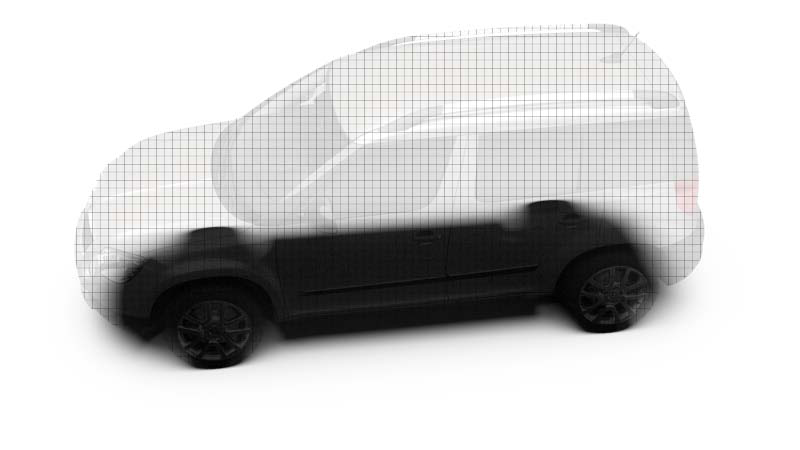
The Shadow material is a transparent material by default. It is shaded only in areas of pre-calculated ambient occlusion shadows, shadows calculated by linear lights sources, or global illumination light sources. It is also capable of receiving diffuse and glossy reflections to simulate wet or mirroring surfaces.
Shadow Material
Occlusion Color - Sets the color of the pre-calculated ambient occlusion or environment shadows.
Occlusion Intensity - Controls the intensity of shadowed areas.
Shadow Color - Sets the color for shadows from light sources (like point lights).
Opacity Mode - Sets the mode used for opacity. Choose one of the following options:
- Transparent - Renders the Shadow transparent by default.
- Solid - Renders the Shadow white by default.
Sort Key - Only supported in OpenGL mode. Changes the order in which transparent materials are rendered in OpenGL. Transparent surfaces with the same sort key are sorted back to front.
Reflection
Reflection Mode - Sets the reflection mode. Choose one of these reflection modes:
- Diffuse only - Shows only the diffuse reflections.
- Glossy only - Shows only the glossy reflections.
- Diffuse + Glossy - Shows the diffuse and glossy reflections.
Diffuse Color - Defines the base color by setting the shader diffuse reflection color. This is the color the shader takes on when the light reflection of the surface is spread in many directions. Use the slider to change the brightness. Click the color field on the right to open the color chooser. Assigning a texture to the diffuse color projects it onto the surface. The appearance is a combination of the defined color and the assigned texture.
Glossy Color - Sets the material’s color for surfaces glossy reflections. Use the slider to change the brightness. Click the color field on the right to open the color chooser. Assigning a texture to the glossy channel defines areas in which different gloss intensities appear with the help of a texture. The glossy color depends finally on both the defined color and the assigned texture file.
Reflectivity - Sets the material reflectivity intensity.
Roughness - Defines the amount of diffuse reflection and its complement specular reflection. The higher the roughness value, the more diffuse reflections are rendered.
For information on Raytracing settings, refer to the General Truelight Material Settings section.
OpenGL For Light Sources Illuminating Shadow Materials
As of 2022.1, we added OpenGL support for light sources illuminating the shadow material.
To achieve this, in the Light Editor's Properties section, enable Illuminate Shadow Material for the lights, which allows the incandescence light to illuminate shadow materials. Set the Reflection Mode of the shadow material to Diffuse, Glossy, or Diffuse + Glossy.