Sequencer
Interaction > Sequencer
Use the Sequencer to set up command sequences and execute them as a batch process from top to bottom. You can initiate execution or set up other actions in the application. All entries are case-sensitive.
The Sequencer contains a List View that lists all sequences and values associated with them. It also contains a timeline and an Icon Bar at the bottom.
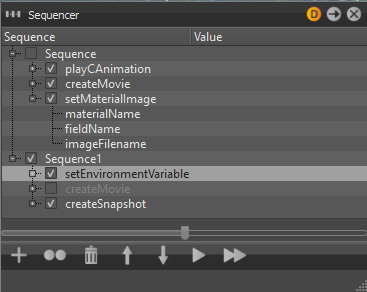
Context Menu
Create Sequence - Creates a sequence in which actions can be queued.
Create Action - Actions are function sets, which can be used to activate and edit settings in VRED.
Duplicate - Duplicates the selected sequence or action.
Select All - Selects all sequences and actions.
Rename - Renames the selected sequence or sets the selected action parameter value. Actions cannot be renamed, but you can enter a comment for each action.
Delete - Deletes the selected sequence or action.
Active - Toggles the active state of the selected sequences and actions. Activated actions and sequences can be executed.
Move Up - Shifts the selected sequences or actions one step up in the process queue.
Move Down - Shifts the selected sequences or actions one step down in the process queue.
Run - Executes selected sequences and actions. Inactive actions are not executed.
Run All - Executes all sequences that have an active state.
Slider
Use the slider at the bottom of the module to expand or collapse all sequences and actions at once.
Actions
setEnvironmentVariable - Sets an environment variable.
- name - Sets the variable’s name.
- value - Sets the variable’s value, in this case the path to the project. Double-click to change it.
enableSimulation - Sets the simulation state. The simulation state defines whether animation can be executed or not. Value is Boolean.
- state - true/false
updateRender - Enforces a rendering refresh. Boolean value:
- force - true/false
selectCamera - Selects a camera.
- name - here the name of the selected camera is set
showInitialView - Activates the InitialView position.
jumpViewPoint - Sets the camera to a Viewpoint’s position. This function immediately jumps to the viewpoint (no interpolation). Viewpoints can be set in the Camera Module.
- name - Sets the Viewpoint’s name
setActiveSnapshotMovieRenderPasses - Activates or deactivates render passes for image rendering. All parameters are Boolean:
- beauty_pass - true/false
- diffuse_ibl_pass - true/false
- diffuse_light_pass - true/false
- glossy_ibl_pass - true/false
- glossy_light_pass - true/false
- specular_ibl_pass - true/false
- specular_light_pass - true/false (This parameter is deprecated. The specular light pass no longer exists, therefore the parameter is ignored.)
- translucency_pass - true/false
- incandescence_pass - true/false
- diffuse_indirect_pass - true/false
- glossy_indirect_pass - true/false
- occlusion_pass - true/false
- normal_pass - true/false
- depth_pass - true/false
- material_id_pass - true/false
resetActiveSnapshotMovieRenderPasses - Deactivates rendering the image with render-passes.
setCombinedChannelsRenderPasses - All parameters are Boolean.
- beauty_pass - true/false
- diffuse_ibl_pass - true/false
- diffuse_light_pass - true/false
- glossy_ibl_pass - true/false
- glossy_light_pass - true/false
- specular_ibl_pass - true/false
- translucency_pass - true/false
- incandescence_pass - true/false
- diffuse_indirect_pass - true/false
- glossy_indirect_pass - true/false
- transparency_pass - true/false
- background_pass - true/false
setMaterialChannelsRenderPasses - All parameters are Boolean.
- diffuse_material_pass - true/false
- glossy_material_pass - true/false
- specular_material_pass - true/false
- translucency_material_pass - true/false
- transparency_material_pass - true/false
- background_material_pass - true/false
- incandescence_pass - true/false
setIlluminationChannelRenderPasses - All parameters are Boolean.
- diffuse_ibl_pass - true/false
- glossy_ibl_pass - true/false
- translucency_ibl_pass - true/false
- diffuse_light_pass - true/false
- glossy_light_pass - true/false
- translucency_light_pass - true/false
- diffuse_indirect_pass - true/false
- glossy_indirect_pass - true/false
- specular_indirect_pass - true/false
- translucency_indirect_pass - true/false
setAuxiliaryChannelRenderPasses - All parameters are Boolean.
- occlusion_pass - true/false
- normal_pass - true/false
- depth_pass - true/false
- material_id_pass - true/false
- mask_pass - true/false
- position_pass - true/false
- view_vector_pass - true/false
setSnapshotICCProfile - Sets the ICC profile to be used for the rendered image.
profileID - One of the following IDs can be set:
- 0 uses the current settings from the render settings module
- 1 uses sRGB encoding
- 2 uses Adobe RGB 98 encoding
- 3 uses the specified Monitor ICC Profile
setSnapshotEmbedMetaData - Sets which metadata is embedded in the rendered image. All parameters are Boolean.
- embedRenderSettings - Sets whether to embed image, animation, render passes, and raytracing settings.
- true/false
- embedCameraSettings - Sets whether to embed the settings of the active camera.
- true/false
- embedNodeVisibilties - Sets whether to embed the visibility state of each node in the Scenegraph.
- true/false
- embedSwitchNodeStates - Sets whether to embed the state of each switch node in the Scenegraph.
- true/false
- embedSwitchMaterialStates - Sets whether to embed the state of each valid switch material in the scene.
- true/false
- embedRenderSettings - Sets whether to embed image, animation, render passes, and raytracing settings.
createSnapshot - Renders a single image.
filename - Sets the target folder and the image filename.
width - Sets the image width resolution in pixel.
height - Sets the image height resolution in pixels.
supersampling - Sets the sampling quality.
- 0 disables supersampling.
- 1 uses ¼ of the set image samples.
- 2 uses ½ of the set image samples.
- 3 uses the set image samples.
alpha - Sets the state of alpha rendering.
- true - renders alpha channel. The resulting image has a transparent background including correct alpha values for transparent materials.
- false - does not render alpha channel.
background RED/GREEN/BLUE - Sets the alpha color, defining the red, green, and blue component of the background color.
dpi - Sets the dots per inch resolution embedded in the rendered image.
overwrite - Allows you to overwrite an existing file with the same name.
- true/false
showImage - Opens the image file after rendering is completed.
- true/false
alpha premultiply - Multiplies the alpha and the color channel in the resulting image.
- true/false
tonemap hdr - Applies tone mapping to the high dynamic image rendering. As a result, the 32-bit renderings look the same in the compositing tool as set in VRED. However, the values of the image are compressed by the chosen tone mapper to values from 0 through 1. In doing so, the dynamic range is lost. Therefore, effects like glow are hard to calculate in the compositing tool afterwards.
createMovie - Settings for exporting a movie.
filename - Sets the target folder and the movie filename.
width - Sets the movie width resolution in pixel.
height - Sets the movie height resolution in pixels.
fps - Sets the frames to be rendered per each movie second.
startFrame - Sets the movie's start frame.
stopFrame - Sets the movie's end frame.
supersampling - Sets the sampling quality.
- 0 disables supersampling.
- 1 uses ¼ of the set image samples.
- 2 uses ½ of the set image samples.
- 3 uses the set image samples.
alpha - Sets the state of alpha rendering.
- true - renders alpha channel.
- false - does not render alpha channel.
background RED/GREEN/BLUE: Sets the alpha color, defining the red, green, and blue component of the background color.
overwrite - Allows you to overwrite an existing file with the same name.
- true/false
alpha premultiply - Multiplies the alpha and the color channel in the resulting image.
- true/false
frame step - Defines the frame offset for the rendering of image sequences. Example: Step 3 renders only every third frame (0, 3, 6, 9, ...)
tonemap hdr - Applies tone mapping to the high dynamic image rendering. As a result, the 32-bit renderings look the same in the compositing tool as set in VRED. However, the values of the image are compressed by the chosen tone mapper to values from 0 through 1. In doing so, the dynamic range is lost. Therefore, effects like glow are hard to calculate in the compositing tool afterwards.
- true/false
createCubeImages - Exports an environment image.
node_name - The name of the node that is used for the camera position is specified.
type - Defines the type as which the cube image is created. Images are rendered and processed based on the chosen type:
- 0 separate images
- 1 vertical cross
- 2 horizontal cross
- 3 spherical map
resolution - Sets the quadratic resolution in pixels.
supersampling - Defines the level of anti-aliasing.
filename - Filename of the images.
setSwitchMaterialChoice - Changes the choice of a switch material.
- name - Sets the Switch Material’s name.
- choice - Sets the Switch Material’s choice.
setMaterialImage - Helps to change a material’s textures.
- materialName - Sets the name of the material whose texture should be set.
- fieldName - Defines the field name of the texture slot to be set.
- imageFilename - Sets the path to the image.
setBackplate - Activates/deactivates a backplate.
- state - true/false
createBackplate - Creates a backplate from the file provided.
- filename - Sets the backplate name to be created.
deleteBackplate - Deletes the backplate.
selectVariantSet - Activates a Variant Set. The variant set activates all states of its defined node and material variants.
- name - Sets the Variant Set’s name to be activated.
startAnimation - Starts an animation node in the Animation Module.
- name - Sets the animation name to be started.
stopAnimation - Stops an animation node in the Animation Module.
- name - Sets the animation name to be stopped.
pauseAnimation - Pauses an animation node in the Animation Module.
- name - Sets the animation name to pause.
continueAnimation - Continues an animation node in the Animation Module.
- name - Sets the animation name to continue.
resetAnimation - Resets an animation node in the Animation Module.
- name - Sets the animation name to be reset.
startSAnimation - Starts an animation node in the SAnimation Module.
startReverseSAnimation - Reverse an animation node in the SAnimation Module.
- name - Sets the animation name to be reversed.
playCAnimation - Starts an animation clip.
- name - Sets the animation clip’s name to be executed.
- startFrame - Sets the start frame of the animation.
- endFrame - Sets the end frame of the animation.
pauseCAnimation - Pauses an animation clip.
- name - Sets the animation clip’s name to be paused.
- value - true/false
resetCAnimation - Resets an animation clip.
- name - Sets the animation clip’s name to be reset.
resetCAnimation - Resets an animation clip.
animation - the name of the animation clip to be rendered
filename - Sets the target folder and the image filename.
width - Sets the image width resolution in pixel.
height - Sets the image height resolution in pixels.
fps - Sets the frames to be rendered per each movie second.
startFrame - Sets the movie’s start frame.
stopFrame - Sets the movie’s end frame.
supersampling - Sets the sampling quality.
- 0 disables supersampling.
- 1 uses ¼ of the set image samples.
- 2 uses ½ of the set image samples.
- 3 uses the set image samples.
alpha - Sets the state of alpha rendering.
- true - renders alpha channel.
- false - does not render alpha channel.
alpha RED/GREEN/BLUE - Sets the alpha color, defining the red, green, and blue component of the background color.
overwrite - Allows you to overwrite an existing file with the same name.
- true/false
alpha premultiply - Multiplies the alpha and the color channel in the resulting image.
- true/false
frame step - Defines the frame offset for the rendering of image sequences. Example: Step 3 renders only every third frame (0, 3, 6, 9, ...)
tonemap hdr - Applies tone mapping to the high dynamic image rendering. As a result, the 32-bit renderings look the same in the compositing tool as set in VRED. However, the values of the image are compressed by the chosen tone mapper to values from 0 through 1. In doing so, the dynamic range is lost. Therefore, effects like glow are hard to calculate in the compositing tool afterwards.
- true/false
setVRMLViewpointsEnable - Activates or deactivates VRML Viewpoints. VRML Viewpoints are camera animations imported through a vrml file from third-party software.
- state - true/false
setVRMLCurrentViewpoint - Sets the VRML Viewpoint to be activated.
- name - Sets the VRML viewpoint name to activate.
resetRenderLayers - Resets all Render Layer settings.
ActivateRenderLayer - Activates a Render Layer.
- name - Sets the VRML viewpoint name to activate.
setStillDOF - Activates or deactivates depth of field rendering.
- state - true/false
- radius - Sets the DOF blur amount.
- focal distance - Sets the focus distance in millimeters.
setRenderQuality - Sets the image render quality and image render mode. Available modes are:
VR_QUALITY_ANALYTIC_HIGH
VR_QUALITY_ANALYTIC_LOW
VR_QUALITY_REALISTIC_HIGH
VR_QUALITY_REALISTIC_LOW
VR_QUALITY_RAYTRACING
setRaytracingImageSamples - Sets the number of anti-aliasing samples for Raytracing rendering.
- samples - The total number of image samples for Raytracing rendering.
setRaytracingAAAdaptiveSamples - Sets the minimum number of adaptive samples for ray tracing rendering. This function is deprecated.
- samples - Sets the minimum number of samples for Raytracing rendering.
setRaytracingAAThresholdQuality - Sets the Raytracing anti-aliasing threshold quality.
- level - values from 0 to 4 are allowed
setRaytracingAAImageFilter - Sets the image filter algorithm for Raytracing rendering.
filterid:
- 0 Box
- 1 Triangle
- 2 Gaussian
- 3 Mitchell Netravali
- 4 Lanczos
- 5 BSpline
- 6 Catmull Rom
- 7 Sharp Triangle
- 8 Sharp Gauss
- 9 Sharp BSpline
For more information on the different filter types, see ~Pixel Filter.
loadCluster - Loads a cluster configuration.
- filename - The name and path of the XML-file with the cluster.
startCluster - Starts a cluster.
stopCluster - Stops a cluster.
computeMissingAmbientOcclusion - Calculates the ambient occlusion for all visible and selected nodes and their child nodes that do not have valid ambient occlusion values assigned yet.
- quality - The quality level (value from 0 to 5) for the ambient occlusion calculation.
- minDistance - The minimum distance of objects to be taken into account for the ambient occlusion calculation.
- maxDistance - The maximum distance of objects to be taken into account or the ambient occlusion calculation.
- indirectIllumination - Turns indirect illumination on or off. (Boolean true/false)
- colorBleeding - Turns color bleeding on or off. (Boolean true/false)
- gatherQuality - The quality level (value from 0 to 4) for the indirect illumination gathering passes.
- numIndirections - The number of bounces (gathering passes) for the indirect illumination.
- subdivide - Turns geometry subdivision on or off. (Boolean true/false)
- minEdgeLength - Sets the minimum length an edge can have after subdivision.
- intensityThreshold - Sets the intensity threshold for a subdivision.
- overrideMaterialColor - Turns material color override on or off.
- materialColorR - Red component of the material override color.
- materialColorG - Green component of the material override color.
- materialColorB - Blue component of the material override color.
Button Icon Bar - Icon Bar at the bottom of the module allows easy access to often required commands:
- Create - Creates a sequence.
- Duplicate - Duplicates the currently selected sequence or action.
- Delete - Deletes the currently selected sequence or action.
- Move Up - Shifts the currently selected sequence or action one step up in the process queue.
- Move Down - Shifts the currently selected sequence or action one step down in the process queue.
- Run - Executes the currently selected sequences and actions.
- Run All - Executes all sequences that are checked have an active state.