Variant Set Thumbnail Display
This display makes different variants of an object's material, visibility state, lights, environments, and viewpoints accessible with a single click. Click ![]() to change the display.
to change the display.
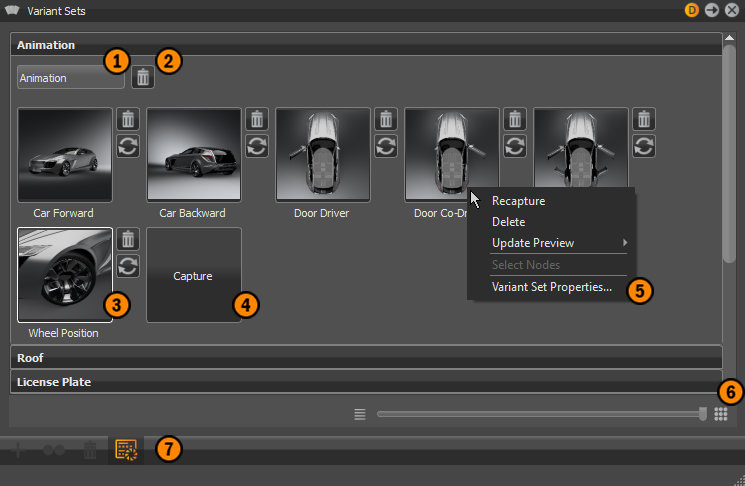
 Variant Set Groups
Variant Set Groups
Variants can be grouped to organize things. Once a variant set is created, a group is added to the Variant Sets module. A thumbnail image appears to distinguish variants from one another at a glance. Use the slider (6) on the bottom to zoom in or out of the thumbnails. Click a group title to show or hide its content. Drag variants to rearrange them within a group. Click the field below the group title to edit the name.

 Delete
Delete
Removes the current variant group and the variants in it from the module.
 Variant Thumbnail Icons
Variant Thumbnail Icons
The variant thumbnail icons are only visible at maximum zoom. Use the slider (6) for this.
 Removes the current variant from its related variant group.
Removes the current variant from its related variant group. Opens the Capture Variant Set dialog, updates variant-contained information with any changes, and may update the thumbnail.
Opens the Capture Variant Set dialog, updates variant-contained information with any changes, and may update the thumbnail.
 Capture
Capture
To create a variant, click Capture. This opens the Capture Variant Set dialog for selecting what will be stored inside the variant and creating a variant set.
 Context Menu
Context Menu
The variant thumbnail context menu provides commands for working with variants.
Recapture - Opens the Capture Variant Set dialog, updates variant-contained information with any changes, and may update the thumbnail.
Note:After re-capturing a variant set, you must reset its hotkey.
Delete - Removes the current variant from the group.
Update Preview - Updates the thumbnail image. Choose either Standard Quality or From Viewport for a higher quality image.
Select Nodes - Selects all geometrical nodes within the Scenegraph relating to the variant.
Variant Set Properties - Opens a sub menu that for assigning a hotkey to the related variant.
 Icon Bar
Icon Bar
Contains visual shortcuts for commonly used commands in the Variant Sets module.
 Create - Opens a sub menu containing all material node types VRED can create.
Create - Opens a sub menu containing all material node types VRED can create. Duplicate - Duplicates the currently selected material.
Duplicate - Duplicates the currently selected material. Delete - Deletes the currently selected material.
Delete - Deletes the currently selected material. Switch Display Mode - Toggles the display to either the standard or thumbnail display.
Switch Display Mode - Toggles the display to either the standard or thumbnail display.