Clones
![]() A clone copies the geometry and creates a connection, a reference point, between the original object and clone object.
A clone copies the geometry and creates a connection, a reference point, between the original object and clone object.
To create a clone, select a group node, then Edit > Clone > Clone.
![]() Why a Group Node?
Why a Group Node?
When creating a clone, if a non-group node object (a primitive with no parent) is cloned, it cannot be transformed separately from the original. Therefore, since both objects occupy the same space, one obscures the other, even when transformed.

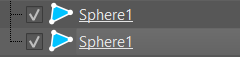
VRED provides visual clues, such as both node names underlined with a solid line, not a dotted, and not changing thg node icons, that these "clones" won't behave as expected.
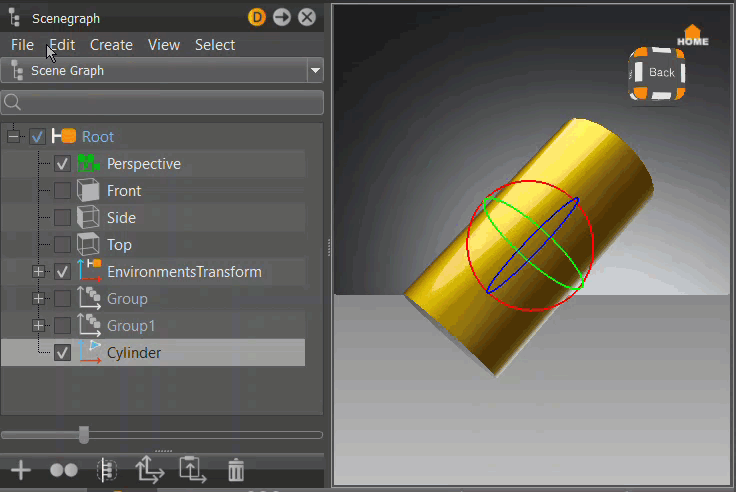
Visual Indicators of a Clone
In the Scenegraph, when a node is cloned, its icon changes from a group ![]() to a clone
to a clone ![]() icon. If it doesn't, this indicates that Tranformable Clone Root is disabled, and needs to be enabled. The child node names are underlined with a dotted line, visually indicating clone nodes.
icon. If it doesn't, this indicates that Tranformable Clone Root is disabled, and needs to be enabled. The child node names are underlined with a dotted line, visually indicating clone nodes.
| Original | Cloned (Tranformable Clone Root disabled) |
|---|---|
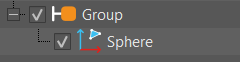 |
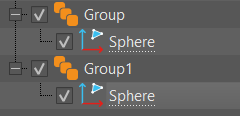 |
When a clone group's child node is selected, its parent node is highlighted blue and its clone nodes are orange.
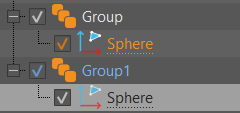
Scenegraph Cloning Preferences
The Scenegraph Cloning preferences modify clone behavior. By default, Sync Visibility of Clones is disabled and Transformable Clone Root is enabled.
Syncing Clone Visibility
To sync clone visibility to show or hide all clones, enable Sync Visibility of Clones.
- Create a group, add a sphere, duplicate it, and click
 , then Shift-drag the manipulator to transform the duplicate. See Transforming Objects in the Viewport for accessing the different transform modes.
, then Shift-drag the manipulator to transform the duplicate. See Transforming Objects in the Viewport for accessing the different transform modes. - Clone (Ctrl+Shift+D) the group, then transform it.
- Select Edit > Preferences > Scenegraph, then in the Cloning section, and enable Sync Visibility of Clones and Transformable Clone Root.
- Click Apply, then OK.
- In the Scenegraph, uncheck a cloned node to hide it and its clones.
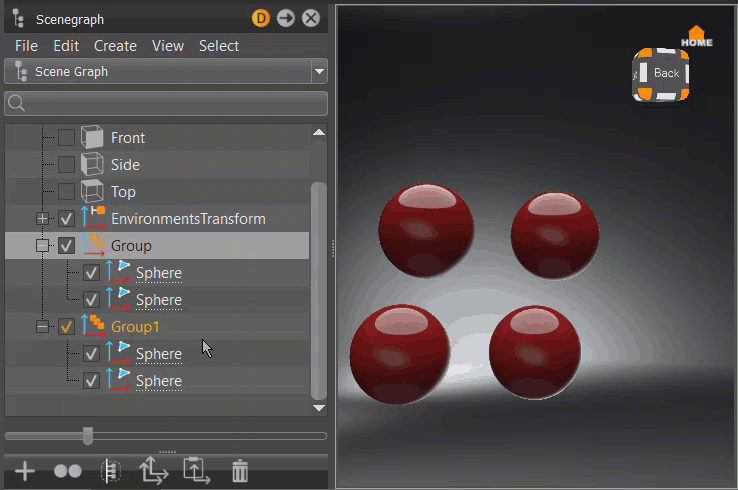
Disabling Clone Visibility Syncing
This is the default setting. To disable clone visibility, making it independent of the original object node or other clones, disable Sync Visibility of Clones.
- Create a group, add a sphere, duplicate it, and click
 , then Shift-drag the manipulator to transform the duplicate. See Transforming Objects in the Viewport for accessing the different transform modes.
, then Shift-drag the manipulator to transform the duplicate. See Transforming Objects in the Viewport for accessing the different transform modes. - Clone (Ctrl+Shift+D) the group, then transform it.
- Select Edit > Preferences > Scenegraph, then in the Cloning section, disable Sync Visibility of Clones, but keep Transformable Clone Root enabled.
- Click Apply, then OK.
- In the Scenegraph, uncheck a cloned node to hide it without affecting the visibility of its clones.
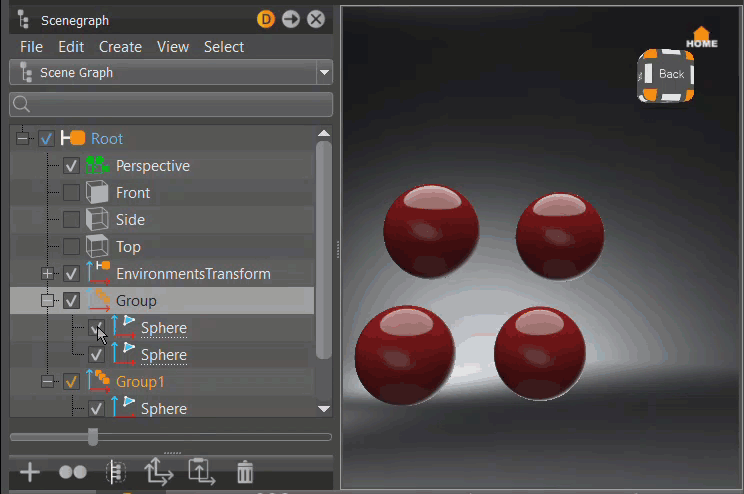
Independently Transforming the Clone Root
This is the default setting. To transform (move, scale, and rotate) the clone root independent of the original object node, enable Transformable Clone Root.
- Create a group, add a sphere, duplicate it, and click
 , then Shift-drag the manipulator to transform the duplicate. See Transforming Objects in the Viewport for accessing the different transform modes.
, then Shift-drag the manipulator to transform the duplicate. See Transforming Objects in the Viewport for accessing the different transform modes. - Clone (Ctrl+Shift+D) the group.
- Select Edit > Preferences > Scenegraph, then in the Cloning section, enable Transformable Clone Root, but disable Sync Visibility of Clones.
- Click Apply, then OK.
- In the Scenegraph, select a group node and transform it.
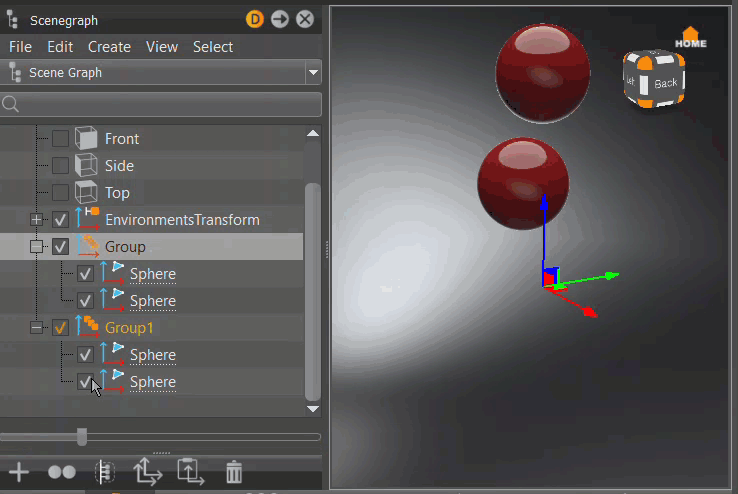
Constraining Clone Root Transformation
The clone root node cannot be transformed independent of the original object node when Transformable Clone Root is disabled. Therefore, the original object and all referenced clones are transformed at once.
- Create a group, add a sphere, duplicate it, and click
 , then Shift-drag the manipulator to transform the duplicate. See Transforming Objects in the Viewport for accessing the different transform modes.
, then Shift-drag the manipulator to transform the duplicate. See Transforming Objects in the Viewport for accessing the different transform modes. - Clone (Ctrl+Shift+D) the group.
- Select Edit > Preferences > Scenegraph, then in the Cloning section, disable Transformable Clone Root and Sync Visibility of Clones.
- Click Apply, then OK.
- In the Scenegraph, select a group node and transform it.
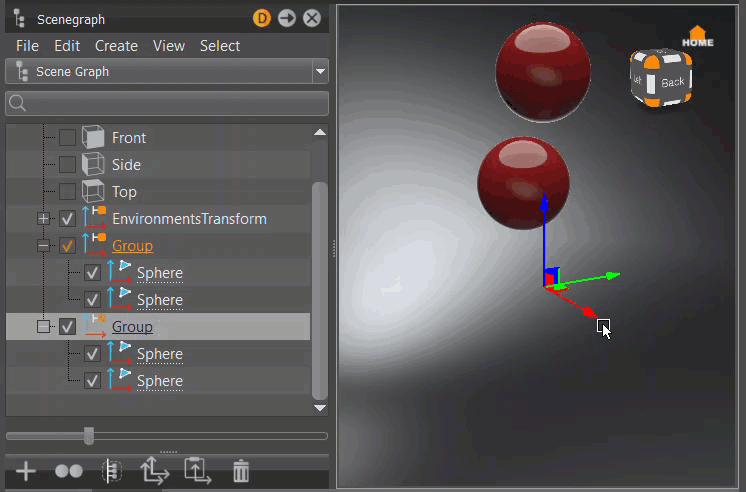
Creating Clones
In the Scenegraph, use either the Edit menu or right-click to access the clone creation options. Clone creates exact replicas of the selected node, while the Clone Mirror options create mirrored replicas in X, Y, or Z, based on your selection.
Creating a Clone
Select a group node containing the nodes to be cloned, then select Edit > Clone > Clone. The group icon changes to the clone icon ![]() .
.
![]()
Creating a Mirrored Clone
Select a group node containing the nodes to be cloned, then select Edit > Clone > Clone Mirror. A Mirror node is created and its icon changes to a combined group and transform icon ![]() . The clone is the child of the Mirror node.
. The clone is the child of the Mirror node.
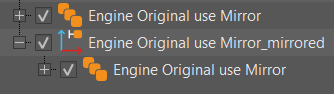
Selecting Clones
In the Scenegraph, use either the Edit menu or right-click to access the clone selection options. Select All Clones selects all clones of the selected node, while Select All Transformable Clones only selects clones that will be transformed, when the selected node is transformed.
Selecting All Clone
Select a clone or clone root node, then select Edit > Select All Clones. All nodes that are a clone of the selected node are selected, regardless of whether they are transformable or not.
| Before | Select All Clones |
|---|---|
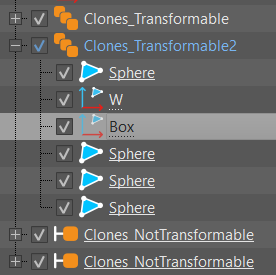 |
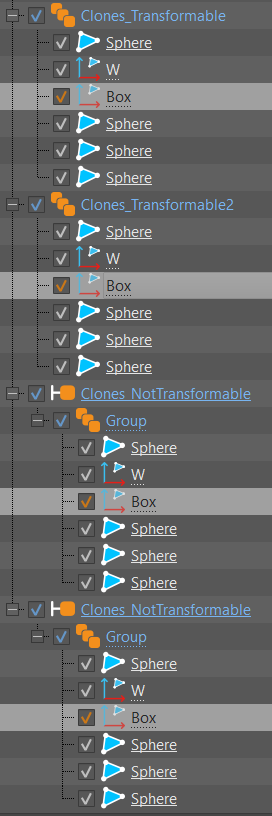 |
Selecting All Transformable Clones
Select a clone root node, then select Edit > Select All Transformable Clones. All clones affected by the transformation of this clone root node are selected.
| Before | Select All Transformable Clones |
|---|---|
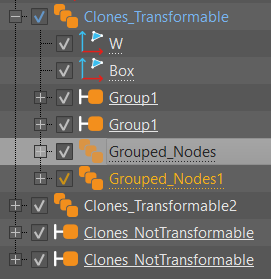 |
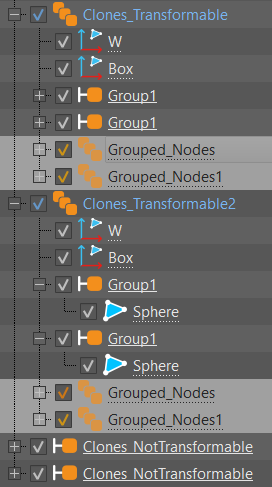 |
Unsharing Clones
In the Scenegraph, use either the Edit menu or right-click to access the Unshare. This action is undoable.
The two states of the Select All Transformable Clones preference produce different results when using the unsharing options.
Unsharing a Group Clone Root Node
With Select All Transformable Clones enabled, select a group clone root node. Right-click and select Unshare.
- The clone root node is no longer a clone and its icon changed to a group node.
- If its children were clones, they remain clones.
With Select All Transformable Clones disabled, select a group clone root node. Right-click and select Unshare.
- The clone root node is no longer a clone, so it is no longer solidly underlined.
- If its children were clones, they remain clones.
Unsharing a Child Clone Node
With Select All Transformable Clones enabled, select a child clone node. Right-click and select Unshare.
- If the clone node had other clones within its clone root node, they are no longer clones of one another.
- They maintain their link to their clones in other groups.
With Select All Transformable Clones disabled, select a child clone node. Right-click and select Unshare.
- If the clone node had other clones within its clone root node, they are no longer clones of one another.
- They maintain their link to their clones in other groups.
- The group clone root node maintains its link to their outside clone groups.
Unsharing Selected Nodes
In the Scenegraph, use either the Edit menu or right-click to access the Unshare Selected Nodes. This action is undoable.
The two states of the Select All Transformable Clones preference produce different results when using the unsharing options.
Unsharing a Selected Group Clone Root Node
With Select All Transformable Clones enabled, select a group clone root node. Right-click and select Unshare Selected Node.
- There is no change.
With Select All Transformable Clones disabled, select a group clone root node. Right-click and select Unshare Selected Node.
- The clone root node is no longer a clone, so it is no longer solidly underlined. It can be moved independently.
- If the clone node had other clones within its clone root node, they are clones of one another and maintains their link to other clone groups.
Unsharing a Selected Child Clone Node
With Select All Transformable Clones enabled, select a child clone node. Right-click and select Unshare Selected Clone.
- If the clone node had other clones within its clone root node, they remain clones of one another.
- Their link to clones outside their group is severed.
With Select All Transformable Clones disabled, select a child clone node. Right-click and select Unshare Selected Clone.
- The group clone root nodes are still clones and maintain their connection.
- If the clone node had other clones within its clone root node, their link to one another is severed.
- Clone nodes retain their link to clones outside their group node.
Unsharing a Subtree
In the Scenegraph, use either the Edit menu or right-click to access the Unshare Subtree. This action is undoable.
The two states of the Select All Transformable Clones preference produce different results when using the unsharing options.
Unsharing the Subtree for a Group Clone Root Node
With Select All Transformable Clones enabled, select a group clone root node. Right-click and select Unshare Subtree.
- Its icon changes from a clone to a group node.
- Its children are now independent of one another.
With Select All Transformable Clones disabled, select a group clone root node. Right-click and select Unshare Subtree.
- The group clone root nodes are no longer clones and can be transformed independently, so they are no longer underlined.
- If the clone node had other clones within its clone root node, their link to one another and other clones is severed.
Unsharing the Subtree for a Child Clone Node
With Select All Transformable Clones enabled, select a child clone node. Right-click and select Unshare Subtree.
- If the clone node had other clones within its clone root node, they are independent of one another.
- Their link to clones outside their group remains.
With Select All Transformable Clones disabled, select a child clone node. Right-click and select Unshare Subtree.
- The group clone root nodes are clones, but not transformable, so they solidly underlined.
- If the clone node had other clones within its clone root node, they are independent of one another.
- Their link to clones outside their group remains.