The Job Server Queue is a list, or queue, of jobs submitted by clients (Inventor, AutoCAD, Vault, and Autoloader) waiting to be processed. This queue is stored in and managed by the Vault Server.
Understand the Job Server Queue Dialog
The Job Server Queue dialog allows you to manage jobs that have been queued for publishing. On this dialog you can manually print jobs, resubmit a suspended job, review individual job details, and customize how job queue information is displayed.
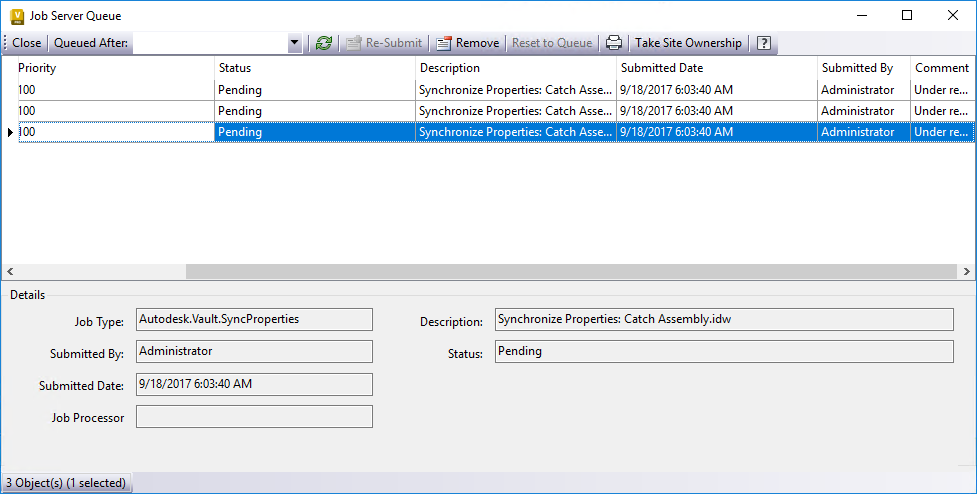
Job Server Queue Details
This table describes the details of the Job Server Queue dialog.
|
Detail |
Description |
|---|---|
|
Job Type |
The type of job that was submitted for processing. Visualization jobs display as Autodesk.Vault.DWF.Create, where is the file extension. |
|
Submitted By |
Displays the name of the user who submitted the job to the queue. |
|
Submitted Date |
Displays the date and time the job was submitted to the queue. |
|
Job Processor |
Displays the name of the computer that has taken the job from the queue for processing. |
|
Description |
Displays more information about the job in the queue. This field will also display the DWF Create: filename. |
|
Status |
Displays whether the job's status is Pending, Processing, or Error. |
|
Results |
Displays information only if the job has an error status. |
Job Server Commands
This table describes the commands on the Job Server Queue dialog.
|
Command |
Description |
|---|---|
|
Close |
Closes the Job Server Queue dialog. |
|
Queued After |
Filters the list by showing the first 1,000 jobs queued after the specified date and time. |
|
Refresh |
Refreshes the queue. |
|
Re-Submit |
Reprocesses a job that has encountered an error. This button is only enabled when a job has been placed in error state. |
|
Remove |
Deletes a submitted job from the queue. |
|
Reset to Queue |
Removes the reservation of a job by the job processor. |
|
|
Prints the current queue grid to the default printer. |
|
Take Site Ownership |
Processes jobs submitted to that Site. When a job is submitted by a Vault Client, it goes into the Job Queue and is only processed by Job Processors connected to that Site. To avoid files being transferred across multiple Sites, a Job Processor will not process jobs submitted to other Sites. |
|
Go To Folder Note: Right-click a specific job to see this option.
|
Locates and highlights the file in the vault. |
Job Server Queue Tasks
The Job Server holds a list of jobs waiting to be processed. These are the tasks you can perform with the Job Server Queue.