Grant users access to a vault and assign permissions on the Security tab of the Global Settings dialog box.
You can also create groups of users as well as assign access privileges and roles to the groups. The roles assigned to a user or group define the permissions of the user or members of the group.
Access the Security Tab on the Global Settings Dialog
- Select Tools > Administration > Global Settings.
- In the Global Settings dialog, select the Security tab.
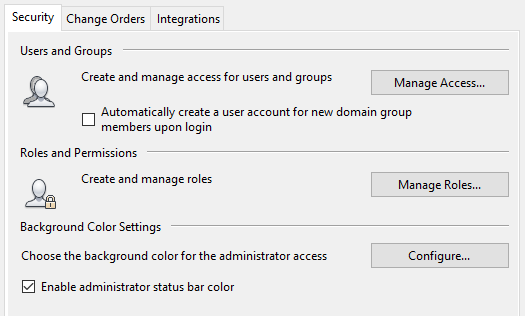
Users and Groups
Click Manage Access to create and manage user and group accounts.
A vault server user account can be created automatically when a Windows user that is a member of an Active Directory group with access to the vault server logs into an Autodesk data management client using Windows authentication. This option is on by default.
Roles and Permissions
Click Manage Roles to manage the roles and the permissions assigned to those roles.
Background Color Settings
Click Configure to specify a color of the status bar to easily identify an administrator access. Make sure the Enable administrator status bar color box is checked.