You can use custom Content Center (CC) to change the name, properties, etc. when adding library in Inventor assembly files.
Default Behaviour
When you add a CC part as a custom part, by default Vault file numbering and VDS save are suppressed. You can save the custom CC component to the project path. There is no file numbering and VDS interaction.
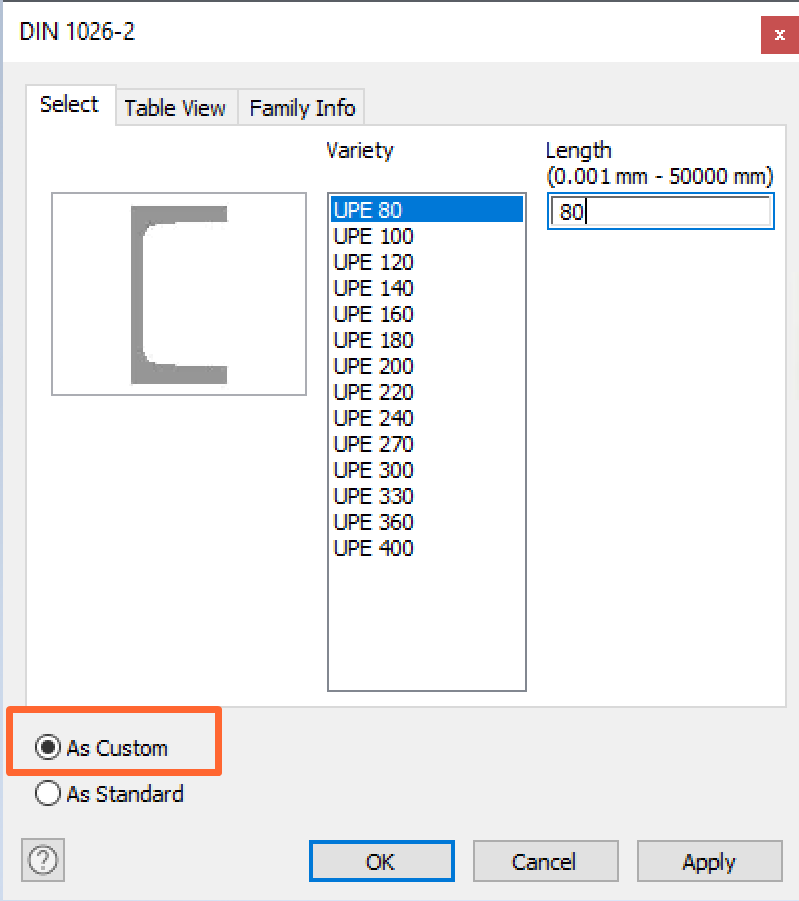
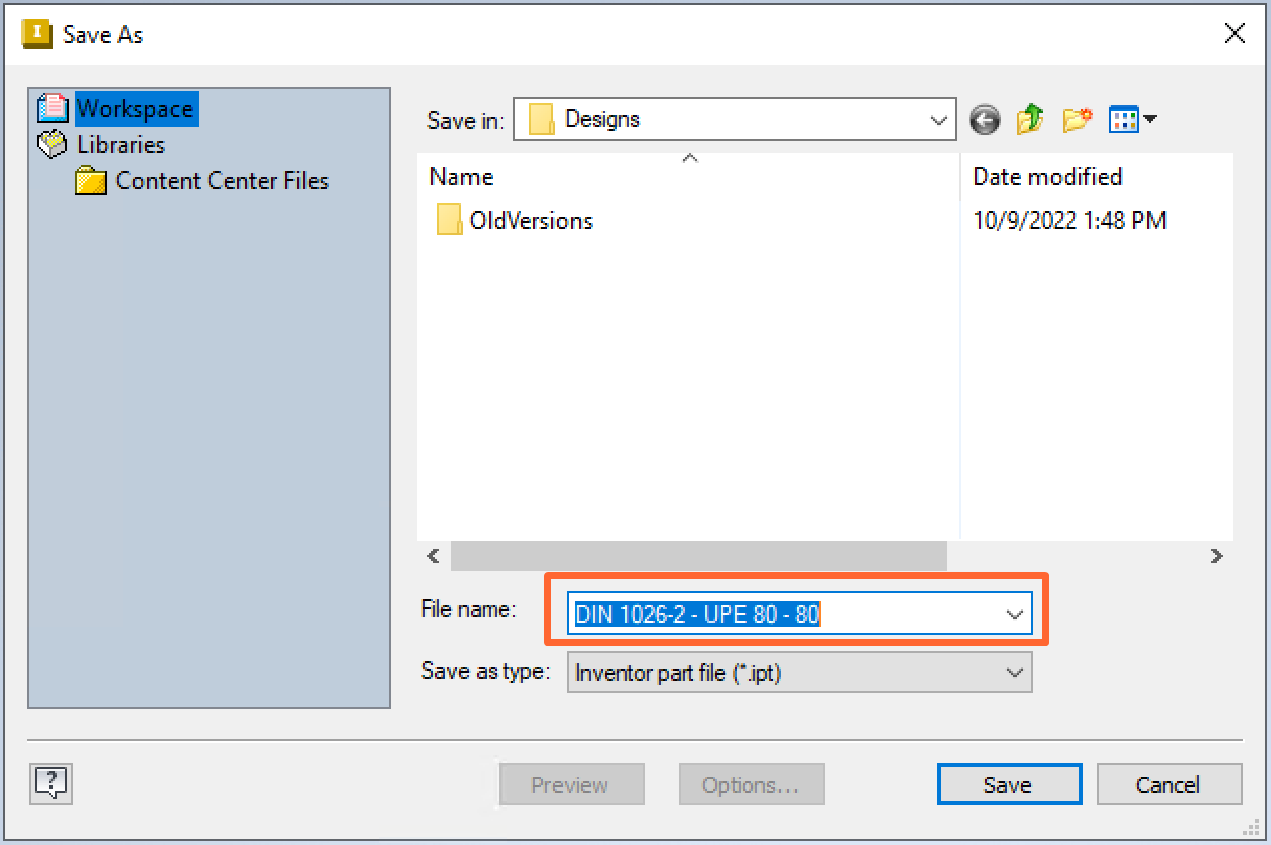
Enable Vault Numbering Only
Configure the option to enable Vault numbering only without the need for VDS interaction.
Here, when you save a custom CC component to the project path, a Vault File Number dialog displays to propose a file name. In the Save As dialog, select the file location.
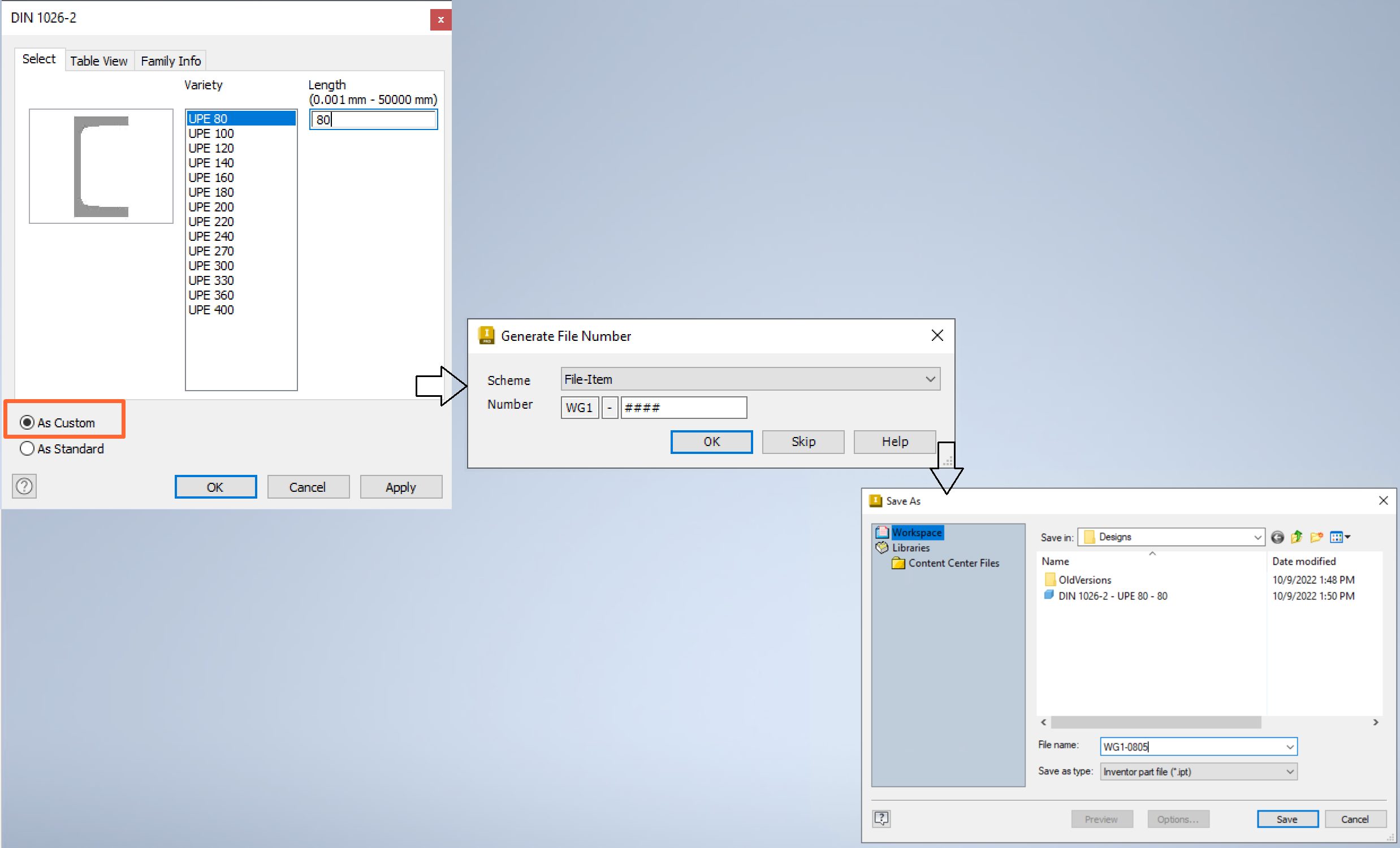
To enable Vault numbering only, edit the configuration file to add "InteractionEvents" to EnableVaultNumSchemeForCmds

- Before editing the configuration file, make a copy of the original configuration file and save it as 'Default'_'Your initials'.
- Ensure you do not modify any other file except "dataStandard.InvAddIn.dll.config".
- Enable "Show hidden files, folders and drives" in the Windows File Explorer > Options to locate the folder.
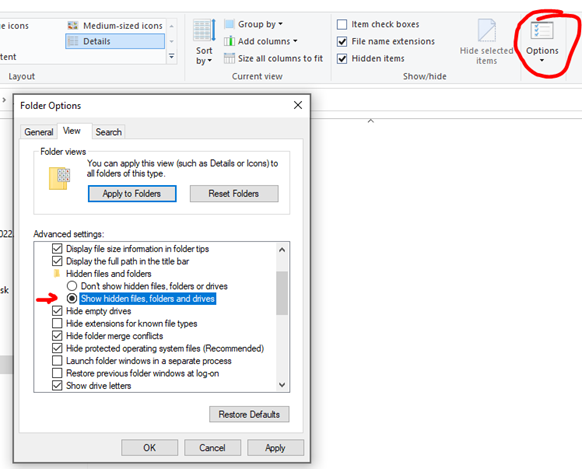
Enable Vault Numbering and VDS Interaction
Configure the option to enable Vault numbering and VDS Datasheet interaction.
Here, when you save a custom CC component to the project path, Save As Dialog is part of "Place from Content Center" option. The VDS dialog overwrites both the file location (as selected in the VDS dialog) and file name with file Vault number or manual file name.
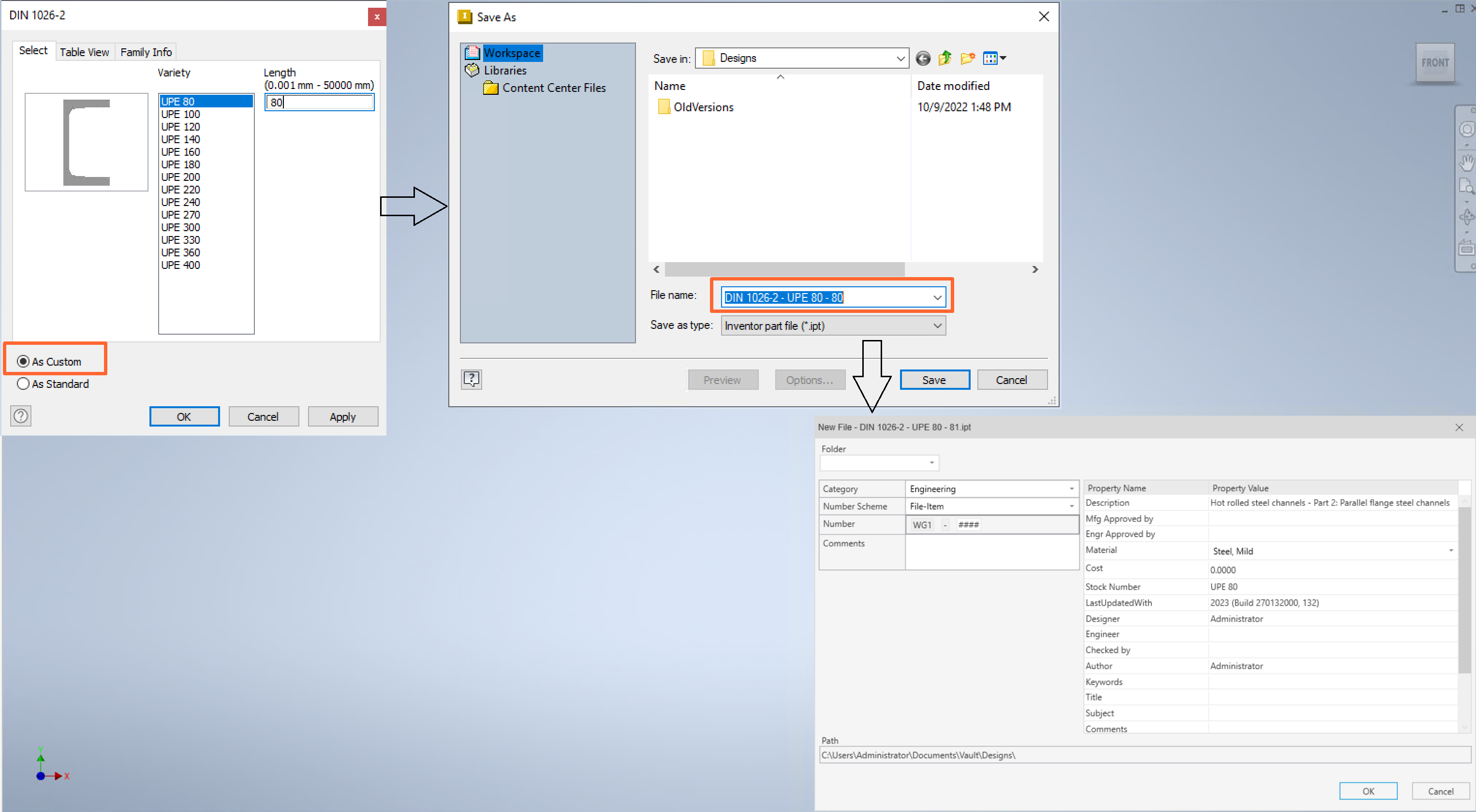
To enable VDS save dialog, remove "InteractionEvents" from DisableVdsForCmd
