Data Standard uses document templates to create new Data Standard files.
By default, the New Standard File function looks in the $\Templates folder in Vault for document templates. This path can be modified in the Data Standard File.xml.
Administrators also have the option of specifying separate template folders for different applications (e.g., one for AutoCAD templates and another for Inventor templates).
How It Works
The default New File dialog for Data Standard contains a combo box called Document Type.
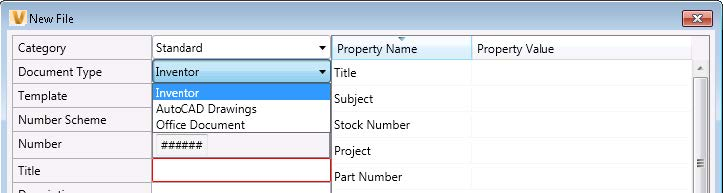
When a user selects an option from the Document type list and clicks OK, the New Data Standard File function looks for a template in the Vault folder path associated with that document type. The template is used to generate the new file.
%programdata%\Autodesk\<Vault version>\Extensions\DataStandard\Vault\Configuration\File.xml
<?xml version="1.0" encoding="utf-8"?>
<DocTypeData xmlns="">
<DocTypeInfo>
<DocName>Inventor</DocName>
<Path>$/Templates/Inventor</Path>
</DocTypeInfo>
<DocTypeInfo>
<DocName>AutoCAD Drawings</DocName>
<Path>$/Templates/AutoCAD</Path>
</DocTypeInfo>
<DocTypeInfo>
<DocName>Office Document</DocName>
<Path>$/Templates/Office</Path>
</DocTypeInfo>
</DocTypeData>
The element <Name> defines the value that is displayed in the combo box on the New File dialog. The element <TemplatePath> is invisible to the user, but is used to set the "TemplatePath" inside the View Model.
The Document Type combo box looks like this:
...
<Label Content="Document Type" Grid.Row="2" Grid.Column="0" />
<ComboBox ItemsSource="{Binding Source={StaticResource DocTypes}, XPath=DocTypeInfo}"
Name="DocTypeCombo"
Grid.Row="2"
Grid.Column="1"
IsEnabled="{Binding IsNewEntryDialog}"
DisplayMemberPath="Name"
SelectedValuePath="TemplatePath"
SelectedValue="{Binding TemplatePath}"
SelectedIndex="0"></ComboBox>
...
The attribute DisplayMemberPath defines which element from the data source is used for display in the combo box. In this instance, it is set to Name.
The attribute SelectedValuePath defines which element from the data source ("TemplatePath") is set as the template path value to use.
The attribute SelectedValue="{Binding TemplatePath}" sets the selected template path in the View Model. The new binding property "TemplatePath" has to be added to the View Model.
Vault Office Data Standard Templates
The Vault Office client provides many of the same Vault client features but is slimmed down to focus on non-CAD design data management processes. Since the Vault client and the Vault Office client each have their own XAML, it is possible to create unique Data Standard dialogs for each client.
Customize Data Standard dialogs for the Vault Office Client by modifying the FileOffice.xml.
The FileOffice.xml is located at %programdata%\Autodesk\<Vault version>\Extensions\DataStandard\Vault\Configuration
<?xml version="1.0" encoding="utf-8"?>
<DocTypeData xmlns="">
<DocTypeInfo>
<DocName>Office Document</DocName>
<Path>$/Templates/Office</Path>
</DocTypeInfo>
</DocTypeData>