Learn about the enhancements made to the Vault Client.
"Has Drawing" Property
To allow all design and drawing files to have the same lifecycle definition, the "Has Drawing" system property value for drawings is set to True Always. You can ensure that the objects are only released if an associated drawing exists by using the property check-in lifecycle transition, and hence be able to identify and filter the components without an associated drawing
For more information, see Open a File from Vault with Vault Client.
"Has Markup" and "Has Markup Historical" Properties
Two new "Has Markup" and "Has Markup Historical" system properties are added to help identify files or versions with associated markup data. With these properties, you can filter all files within a project that have markup data both historical or latest.
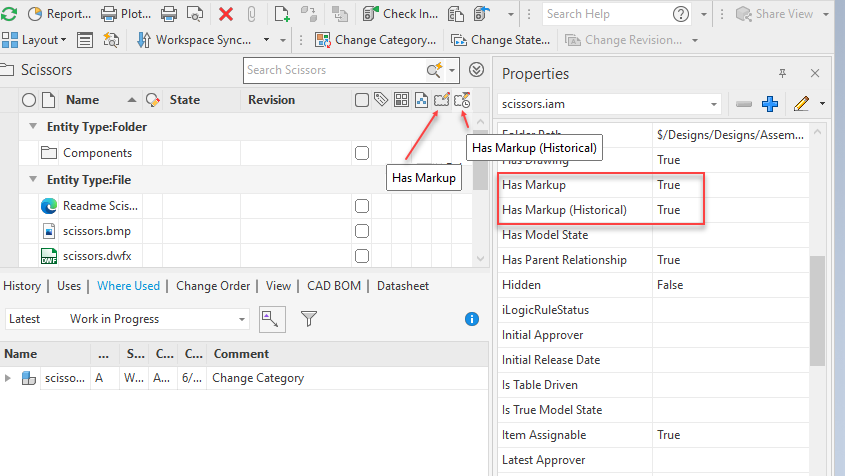
Viewer
In this release, we made several enhancements to the Viewer that apply to Thick Client, Thin Client, and Vault Mobile.
Unsaved Markups
A warning message is added to notify about the unsaved edits. After the confirmation, all unsaved markups are discarded.
Markup Count
You can now see a number on the markup icon indicating how many markups are associated with the file. Click the markup icon to view the markup details in the Markup Browsing Panel.
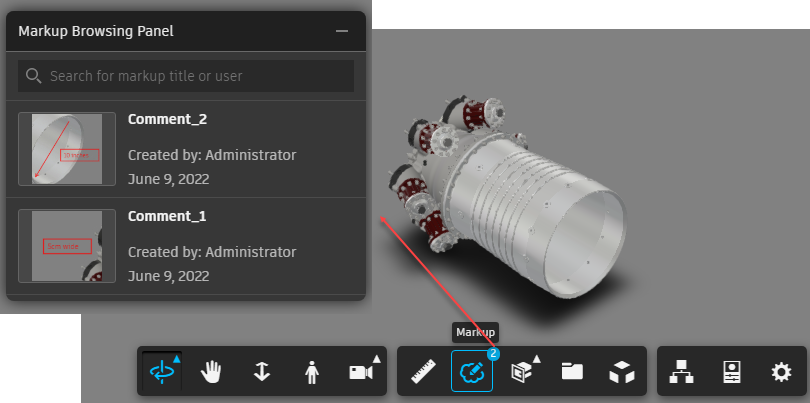
For more information, see Markup.
Sheet Color
The drawing background color is removed and no longer present when using the Print command.
Refresh
The Refresh button is added in the Inventor/AutoCAD Show Details pane to refresh the content.
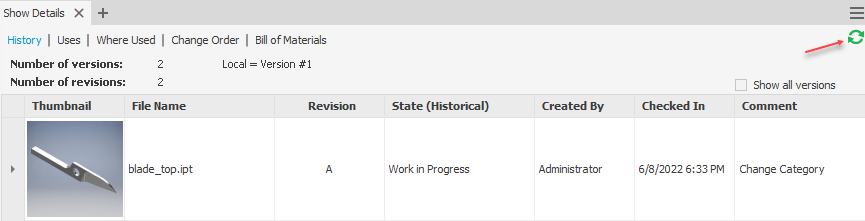
Open Drawing from Vault Client
In the file context menu, use the newly added Open Drawing command to open the associated drawing file from the Vault Client.
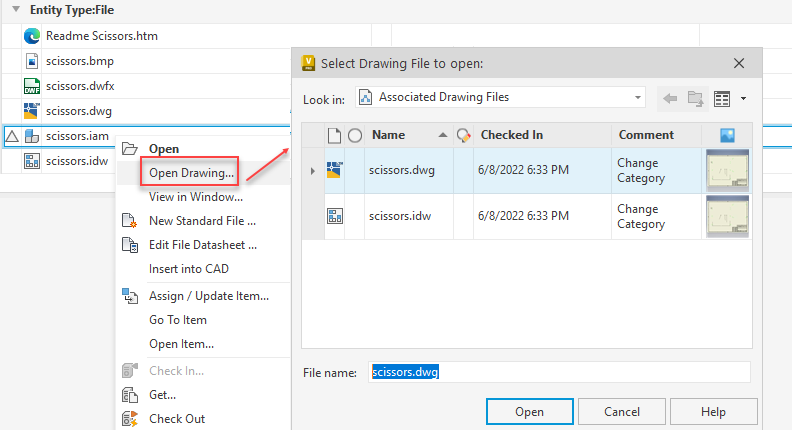
For more information, see Open a File from Vault with Vault Client.
Folder and Library Icons
In this release, the folder and library icons are redesigned to reflect the same color scheme as categories.
Light/Dark Theme Support
User Interface theme is now available in Autodesk Vault Basic and Vault Workgroup. Switch between Dark, Light, and old Classic themes to reflect the visual alignment with other adjacent products from Autodesk. For more information, see Configure Vault Options.
Inventor Add-In Updates
Load, Unload Data Standard
In Autodesk Inventor, use the Load, Unload button on the Vault ribbon to enable or disable the Data Standard add-in.

For more information, see Data Standard - Add-ins.
Update Item BOM
Use the Update command in the Show Details BOM tab context menu to update the Item BOM. With this enhancement, you don't need to go to the Uses tab or Vault Explorer Item to get the Assign/Update command.
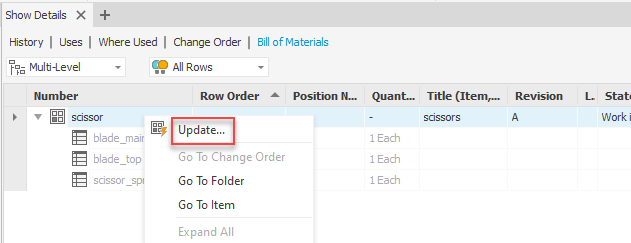
For more information, see Show Details in Inventor.