While debug is active and as you step through AutoLISP expressions, you can watch the return value of the most recently evaluated expression using the *last-value* variable. The *last-value* variable must be added manually to the Watch section.
- In Visual Studio Code, start debugging an AutoLISP source (LSP) file.
- On the Activity Bar, click Debug and Run (or click View menu > Debug).
- In the Watch section, right-click (or secondary click on Mac OS) and choose Add Expression.
- In the in-place editor, type
*last-value* and press Enter.
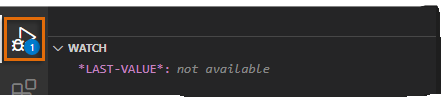
Now, when debug is active and execution is interrupted with a breakpoint, the value of the most recently evaluated expression will be displayed adjacent to the *last-value* variable in the Watch section.