The tabs in the connection dialog boxes vary according to the connection type.
The connection properties are stored in the connection object (the gray box) that is hidden (by default) when the connection is created. It contains all the connection information but not individual component properties. Connection properties are modified using the connection properties dialog box. Connection properties can be transferred to other existing connections of the same type. The settings in the connection properties dialog box can be saved in the library, for later use.
There are common tabs such as Properties, Library and Bolts in almost all connection dialog boxes.
The other tabs contain graphic explanations of the available parameters - the numbers in the sketches correspond to the information entry boxes.
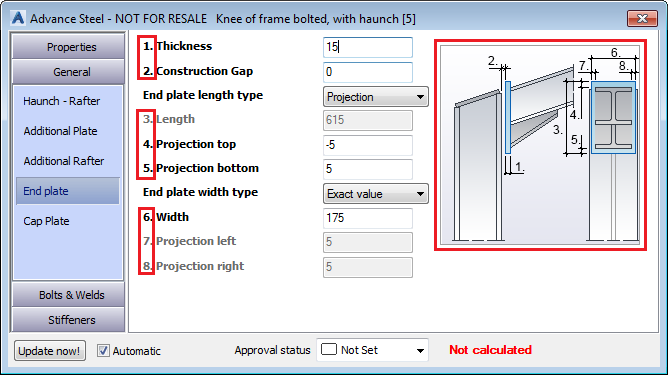
Each connection dialog box has:
- a checkbox for the automatic update of a connection if individual beams are modified and a button for manual update.
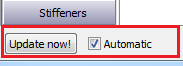
- a connection approval status drop-down with different colors assigned to each status.

The Properties Tab
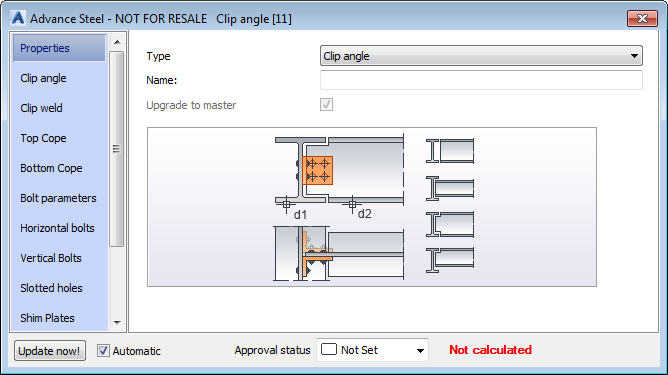
| Option | Description |
|---|---|
| Type | Lists the available connection types. The graphic representation in the dialog box changes according to the selected type. |
| Name | Displays the name of the connection group. The name can be set only for the master connection of a group. |
| Upgrade to master check box | This option is available only for the slave connections within a group. If checked, the current connection becomes the master of the connection group so that any of the properties from the connection dialog box can be modified. |
The Library Tab
| Option | Description |
|---|---|
| Save values button | Saves all the connection parameters set in the connection properties dialog box. A new line is added to the table. |
| Edit button | Displays the library content in a new dialog box, in editing mode. |
| Table | The table includes columns for every parameter within the connection. Each line in the table corresponds to a saved connection. To apply a saved connection, click the corresponding line on the Library tab. |
The Bolts & Welds Tab
Specifies the bolt parameters. Here you can usually set the following parameters:
| Parameter | Description |
|---|---|
| Bolts Diameter | Defines the bolt diameter. The diameter is selected from the drop-down list. |
| Bolts Type | Defines the bolt type. The bolt type is selected from the drop-down list. |
| Bolts Grade | Defines the steel grade. |
| Bolts Assembly | Each bolt type has a certain combinations of nut and bolt (such as Standard or Nut and 2 Washers). The drop-down list displays the valid options. |