With this tool you can place snap points at equal user defined intervals on selected beams.
The snap points are represented as crossed circles placed at the system line. This tool can be used on straight and curved beams. You can divide the entire system line or only the physical beam.
Example:
| System line | Physical size |
|---|---|
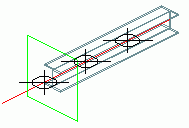
|
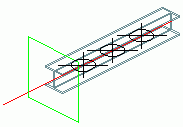
|
Tip: You can use the snap points to split the selected beams in equal segments. See
Splitting beams.
To access the command
Tools tool palette:
 (Divide or measure).
(Divide or measure).
Command line: _AstM9CommDivideOrMeasure
To divide a beam in a defined number of segments
- Tools tool palette: Click
 (Divide or measure).
(Divide or measure).
- Select the beam to divide. The Divide or measure dialog box appears.
- Specify the length to take into account.
- System line - the entire system line is divided. The shortening, extensions and other features are not taken into account.
- Physical size - only the physical beam is divided. The existing features are taken into account.
- Select Divide.
- Select Divide.
- In the next field enter the number of segments in which to divide the beam.
- Click OK.
To divide a beam in segments of a defined length
- Tools tool palette: Click
 (Divide or measure).
(Divide or measure).
- Select the beam to divide. The Divide or measure dialog box appears.
- Specify the length to take into account
- Select Measure.
- In the next field enter the length of the segments in which to divide the beam.
- Click OK.