Rigid Body Physics
Assigning Rigid Body Behavior
Instances of FBModel can be assigned to a Rigid Body Physical Property, allowing them to react to forces such as gravity. Models connected to a Rigid Body Physical Property can also collide among each other, as well as with the scene's ground plane.
A Rigid Body Physical Property object is instantiated via FBCreateObject(), using the 'Browsing/Templates/Physical Properties' Asset Browser path, and the 'Rigid Body' entry name. Models are connected to a Rigid Body Physical Property using FBConnect().
# Apply a Rigid Body physical property to the models.
# The pActivation parameter defines the Activation value.
# 0: Active | 1: Active at Collision | 2: Passive
def applyRigidBody(pModelList, pActivation):
# Create the rigid body object from the Asset Browser.
rigidBody = FBCreateObject( 'Browsing/Templates/Physical Properties', 'Rigid Body', 'Rigid Body' )
# Set the Activation property.
activationProp = rigidBody.PropertyList.Find('Activation')
activationProp.Data = pActivation
# If we are using Active activation, set the Correct Mass Center to false.
if(pActivation == 0) :
correctMassCenter = rigidBody.PropertyList.Find('Correct Mass Center')
correctMassCenter.Data = False
# Connect the rigid body to the models.
for model in pModelList:
FBConnect(rigidBody, model)The 'Activation' property of a Rigid Body Physical Property denotes when the rigid body behavior of the connected models activates. The accepted values for the 'Activation' property are described below.
| Activation Value | Description |
|---|---|
| 0 | Active. The connected models react to physical forces when the session is set to Live or when recording begins. |
| 1 | Active at Collision. A connected model only begins to react to physical forces when another model collides with it or if it is manipulated. |
| 2 | Passive. The connected models are not affected by physical forces (ex: gravity), but can collide with other objects. |
Creating a Physics Solver
The rigid body calculations are solved by a Physics Solver, which must be added to the scene via FBCreateObject() using the Asset Browser path 'Browsing/Templates/Solvers' and the 'Physics Solver' entry name. The 'Gravity' property of the Physics Solver object defines the direction of gravity. The default value for the 'Gravity' property is (0, -9.81, 0).
# Create a physics solver.
def createPhysicsSolver():
solver = FBCreateObject( 'Browsing/Templates/Solvers', 'Physics Solver', 'Physics Solver' )
# Set the gravity to accelerate upwards.
solver.PropertyList.Find('Gravity').Data = FBVector3d(0, 9.81, 0)
# Activate the Physics solver.
solver.Active = True
solver.Live = TrueExample: Grid Collision
Sample Viewport Output:
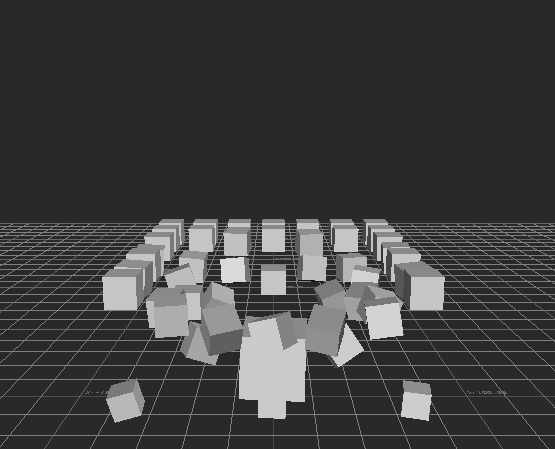
Program Summary: In the following program, a large cube collides with a grid of smaller cubes below it. The large cube's Rigid Body Physical Property has its Activation set to 0 (active), allowing it to fall when the program is run. The Rigid Body Physical Property bound to the smaller cubes has its Activation set to 1 (active on collision), making the smaller cubes fall to the ground plane if they experience a collision.
from pyfbsdk import *
###############################################################
# Helper Function(s). #
###############################################################
# Create a primitive from the asset browser.
def createModel(pTranslation, pScalingCoefficient):
#model = FBCreateObject( 'Browsing/Templates/Elements/Primitives', 'polySphere', 'polySphere' )
model = FBCreateObject( 'Browsing/Templates/Elements/Primitives', 'Cube', 'Cube' )
model.Name = 'myModel'
model.Translation = pTranslation
model.Scaling = FBVector3d(pScalingCoefficient, pScalingCoefficient, pScalingCoefficient)
model.Show = True
return model
# Create a planar grid of models.
def createGrid(pCenter, pModelsPerSide):
gridModels = []
spacing = 20
for i in range(-int(pModelsPerSide/2), int(pModelsPerSide/2) + 1):
for j in range(-int(pModelsPerSide/2), int(pModelsPerSide/2) + 1):
xOffset = pCenter[0] + i * spacing
yOffset = pCenter[1]
zOffset = pCenter[2] + j * spacing
# Create the model at the specific offset.
model = createModel(FBVector3d(xOffset, yOffset, zOffset), 0.65)
gridModels.append(model)
return gridModels
# Apply a Rigid Body physical property to the models.
# The pActivation parameter defines the Activation value.
# 0: Active | 1: Active at Collision | 2: Passive
def applyRigidBody(pModelList, pActivation):
# Create the rigid body object from the Asset Browser.
rigidBody = FBCreateObject( 'Browsing/Templates/Physical Properties', 'Rigid Body', 'Rigid Body' )
# Set the Activation property.
activationProp = rigidBody.PropertyList.Find('Activation')
activationProp.Data = pActivation
# If we are using Active activation, set the Correct Mass Center to false.
if(pActivation == 0) :
correctMassCenter = rigidBody.PropertyList.Find('Correct Mass Center')
correctMassCenter.Data = False
# Connect the rigid body to the models.
for model in pModelList:
FBConnect(rigidBody, model)
# Create a physics solver.
def createPhysicsSolver():
solver = FBCreateObject( 'Browsing/Templates/Solvers', 'Physics Solver', 'Physics Solver' )
# Set the gravity to accelerate slowly downwards.
solver.PropertyList.Find('Gravity').Data = FBVector3d(0, -2, 0)
# Activate the Physics solver.
solver.Active = True
solver.Live = True
###############################################################
# Main. #
###############################################################
FBApplication().FileNew()
model = createModel(FBVector3d(0, 200, 20), 1.5)
applyRigidBody([model], 0) # Active
gridModels = createGrid(FBVector3d(0, 75, 0), 7)
applyRigidBody(gridModels, 1) # Active at Collision
createPhysicsSolver()