Use this option to change the names of materials or sections that were not recognized in DSTV or CIS/2-files (*.stp) when importing into Robot. After you select a DSTV or CIS/2 file in the Open dialog and click Open, the following dialog displays.
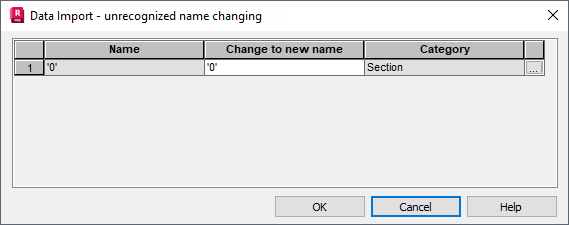
When importing a DSTV or CIS/2 file, Robot tries to assign the names of sections (materials) to the names of sections (materials) available in the Robot databases. If any section (material) name is not in a database, it is not recognized.
The dialog displays a table with the following information:
- Name - Name of the material or section that was not recognized
- Change to new name - Name of the new material or section
- Category - Object whose name was not recognized (material or section).
You should change the names of the bar sections (materials) in a DSTV or CIS/2 file to those available in the Robot databases. To change a material name:
- In Change to new name, select a material name from the list.
- Enter the new name of the material.
To change a section name:
- In Change to new name, select a section name from the list.
- Enter the new section name in the Name field.
- Click (...) at the end of the line to open the Section selection dialog and select the relevant section.
Note: Frequently new sections can be added automatically, if the section database is already in Robot. You can check the list of available section databases in the Job Preferences dialog to see if imported DSTV or CIS/2 files are included. If not, you can add the database before you import the file, so Robot automatically assigns the new materials or sections.