The cursor movement on the screen depends on the cursor movement mode. You can set the parameters for cursor movement in the Snap settings dialog. Open this dialog box using either method:
- Click Tools menu > Snap settings.
- Click the Snap settings icon at the bottom left of the drawing area.
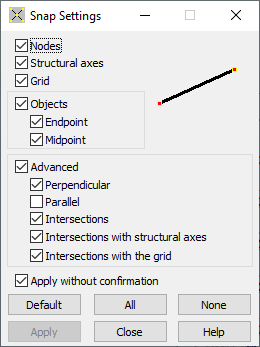
The top of the dialog has 3 modes of cursor movement:
- Nodes - Sets the mouse cursor to snap to only those nodes already existing in the structure. In this mode, the cursor can be snapped to objects like polylines, contours, and so on. However, to do so, you must also specify an Objects setting.
- Structure axes - Sets the mouse cursor to snap to only those nodes at the intersection between structure axes defined by a user. (Note: The axes must be visible in the drawing area.).
- Grid - Sets the mouse cursor to snap to only those nodes at grid points in the drawing area. (Note: The grid must be visible in the drawing area.) You can modify the grid step (distance between the points of intersection) using the Grid step definition dialog.
At the middle of the dialog, the following options let you specify snap settings for bars, lines, and polylines:
- Endpoint - The cursor snaps to the endpoints of bars and object segments. Clearing this option disables the Midpoint option. You must select the Endpoint and as well as the Midpoint option to enable snapping the cursor to the midpoint.
- Midpoint - The cursor snaps to the midpoints of bars and object segments. You must select the Endpoint and as well as the Midpoint option to enable snapping the cursor to the midpoint.
The following are advanced snap setting options. They let you snap the cursor to intersecting and perpendicular points. This option lets your mouse follow vertical and horizontal lines, as well as find their intersections with bars or structure axes. The following modes are available:
- Perpendicular - Defines a perpendicular line from a starting point to bars and object segments.
- Parallel - Defines a parallel line from a starting point to bars and object segments.
- Intersections - Defines intersections of bars with segments of objects and ends of brackets.
- Intersections with structural axes - Defines intersections with structure axes that are visible in the drawing area. Note: Structure axes must be displayed.
- Intersections with the grid - Defines intersections with the grid visible in the drawing area. Note: The grid must be displayed.
The bottom of the dialog has the following buttons:
- Default - Clicking this button selects the basic snap settings. The basic snap settings include the following options: Nodes, Structure axes, Grid, Objects - Endpoint, and Advanced - Intersections.
- All - Clicking this button selects all options available in the Snap settings dialog.
- None - Clicking this button selects none of the options in the Snap settings dialog.