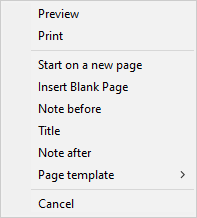Select the Screen Captures tab in the Printout composition dialog to select options for screen capture printouts.
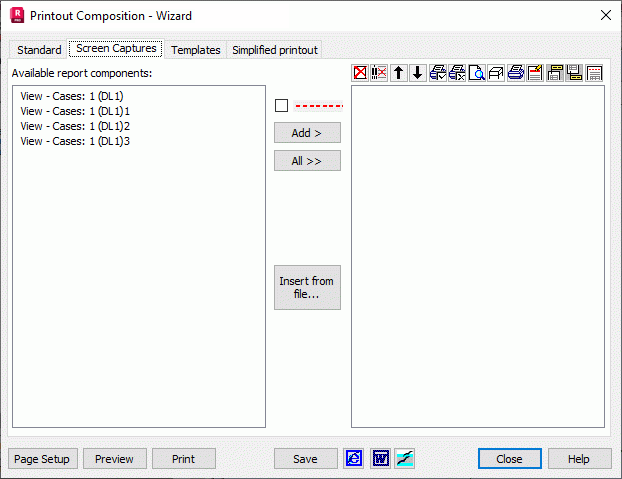
The dialog is divided into left and right panels. The left panel presents screens captured by the user. Screen capture operation may be carried out by selecting File > Screen Capture.

The right panel composes a complete printout that may contain all the objects specified in the left panel. To prepare the printout composition, move screen captures from the left to right panels using the All and Add buttons. All moves all of the available objects to the right. Add moves only selected (highlighted) objects.
Click Insert from file to enable loading any file into the composed printout. *.rtf format files can be loaded as well.
Several icons are located in the toolbar.
|
|
Deletes all the printout elements from the right panel. |
|
|
Deletes selected printout elements from the right panel. |
|
|
Moves a selected element up in the printout composition |
|
|
Moves a selected element down in the printout composition |
|
|
Includes a selected element in the list of elements to be printed. The printout status of a given element from the list is shown at the end of the printout element line. If there is no symbol, the element is switched on for printing. |
|
|
Excludes a selected element from the list of elements to be printed. The printout status of a given element from the list is shown at the end of the printout element line. If there is no symbol, the element is switched on for printing. This also enables discontinuous printout numbering. Define printout elements (such as blank pages) and exclude them from printing with the option Include not-printed pages in the numbering and table of contents in the Page Set-up dialog (the Page tab). |
|
|
Activates the preview of the selected printout composition elements. If no element is selected in the right panel, the preview will be activated for the entire composed printout. |
|
|
Activate the preview of the selected printout composition element in the simplified mode. This results in the fast opening of the printout preview. The simplified preview presents only the layout of printout components on pages. |
|
|
Activate printing of the selected printout composition elements. If no element is selected in the right panel, printing will be activated for the entire composed printout. |

|
Edit a title of the printout composition element selected in the right panel (select only one element at a time). |

|
Add a comment above the printout composition element selected in the right panel (select only one element at a time). |

|
Add a comment under the printout composition element selected in the right panel (select only one element at a time). |

|
Insert a page break before the printout composition element selected in the right panel. |
When the Insert Page Break option is selected (![]() ), an object added to the right panel will begin on a new page. The command from the context menu can also be used to insert the page break. Right click in the right panel to access several other options.
), an object added to the right panel will begin on a new page. The command from the context menu can also be used to insert the page break. Right click in the right panel to access several other options.
|
Start on a new page |
Functions identically as the Insert Page Break option. |
|
Insert blank page |
Adds a blank page before a selected (highlighted) object contained in the right-hand panel to a composed printout. |
|
Note before |
Runs the text editor to add text before a selected (highlighted) object in the right panel. |
|
Title |
Runs the text editor to add text to as the title of a selected (highlighted) object from the right panel. |
|
Note after |
Runs the text editor to add text after a selected (highlighted) object from the right panel. |
|
Page template |
Ascribes page templates saved in the Page Set-up dialog to successive printout elements. After selecting a template name in the context menu, it is put before printout elements that are to be printed. In the following example, the load data will be printed using the 'template' template, while values of snow/wind loads on a template called 'new template'.  By default, there is a nameless printout template. This template should be applied if user templates have not been defined. |