You can modify a mesh of finite elements for a selected panel by:
- creating a new mesh of finite elements for the contour (each new mesh of elements removes the old mesh, unless the Mesh freeze option is activated).
- applying the Refinement or the Consolidation command to the existing mesh.
Activate the Refinement command by:
- clicking Analysis menu > Meshing > Mesh refinement.
- clicking
 in the toolbar.
in the toolbar.
After the command is selected, the Mesh Refinement dialog displays.
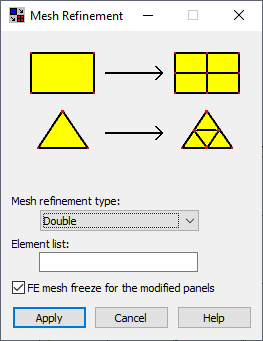
Using Refinement increases the refinement of the mesh of finite elements in the user-defined area. The created mesh of rectangular elements is divided into smaller triangular or rectangular elements, depending on the specified parameters. You can refine a mesh of finite elements, after the following parameters are provided:
-
Mesh refinement type
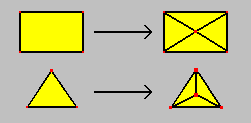
Simple - finite element edges will not be divided.
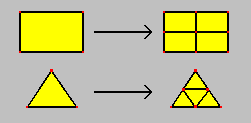
Double - each edge of a finite element will be divided into 2 parts (this is the default option).
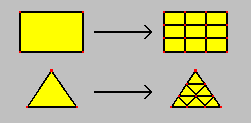
Triple - each edge of a finite element will be divided into 3 parts.
- Element list - elements for which the mesh will be refined.
- FE mesh freeze for the modified panels:
- If you select this option, the FE mesh will become frozen after you refine it for selected panels. The mesh will not be changed during the preparation of a structure for calculations (generation of a calculation model for the structure).
- If you clear this option, the software will use the mesh generation parameters specified in the Meshing options dialog. During the preparation of a structure for calculations, the FE mesh will then be updated for the panel on which the mesh has been refined.
To refine a mesh of elements:
- Select a refinement type (simple, double, triple)
- Select finite elements to be refined
- Turn on or off mesh freeze for finite elements
- Click the Apply button.
See also: