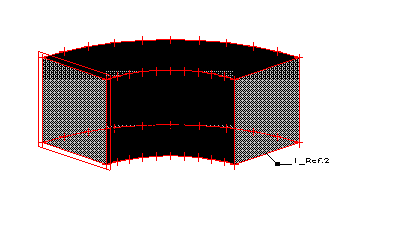The option creates simple planar or solid-like elements by revolving (rotating in space) predefined 2-dimensional objects with respect to a selected axis. The option is available using any of the following methods:
- Click Geometry menu > Object > Revolve.
- Click the Revolve button in the Objects: Operations/Modifications dialog.
- Click
 .
.
Note: The option is available for only 2 structure types: plate and shell.

To revolve a predefined 2-dimensional object, you should define several parameters:
- Axis Beginning - specifies the coordinates of the beginning of the axis about which an object is revolved. The axis beginning and end points determine the parameters of axis rotation. The coordinates can be defined textually (by entering the values) or graphically (by placing the cursor in the Axis beginning field and selecting a point in the drawing area).
- Axis End - specifies the coordinates of the end of the axis about which an object is revolved. The axis beginning and end points determine the parameters of axis rotation. The coordinates can be defined textually (by entering the values) or graphically (by placing the cursor in the Axis end field and selecting a point in the drawing area).
- Rotation Angle - specifies the value of the angle by which an object is revolved.
- Number of divisions - specifies the number of divisions to be carried out when an object is revolved.
- Top - the upper side of the object yielded by rotation is created, when this option is selected.
- Base - the lower side of the object yielded by rotation is created, when this option is selected.
- Solid - selecting this option causes a volumetric structure (solid) to be created when revolving the object. The option is available for volumetric structures.
- Scale - specifies the general scale coefficient (default value: 1, which means that scaling is not applied to the revolved object). If the scale value is larger than 1.0, the object is enlarged. If the scale value is smaller than 1.0, the object is reduced.
- New object - When selected, the revolved object receives a new number.
Note: If an object on which the Revolve operation was performed is modified, the parameters of the Revolve operation might change (such as, coordinates of the ends of the revolution axis). In this case, be sure to check these parameters and to restore them to the initial correct state.
To revolve a square:
- Define a 2-dimensional object, such as a square (see the following image). Let us assume that the coordinates of its vertices are: (0,0,-6), (0,0,0), (6,0,0), (6,0,-6).

- Select the object.
- Open the Revolve dialog.
- Define the parameters of rotation. Let us assume the following parameters for the square: axis beginning: (12,0,0), axis end: (12,0,-6), rotation angle: -90, number of divisions: 10, top and base options - inactive, the scale: 1.0, and new object option - inactive.
- Click Apply to extrude the predefined square. The operation yields the object in the following image.