Use this dialog to set up Time History Analysis parameters for a dynamic case.
- Access
-
- Ensure that a modal analysis has already been defined.
- Click Analysis
 Analysis Types
Analysis Types  New.
New. - Select Time History in the Analysis Type dialog, and then click OK.
Dialog elements
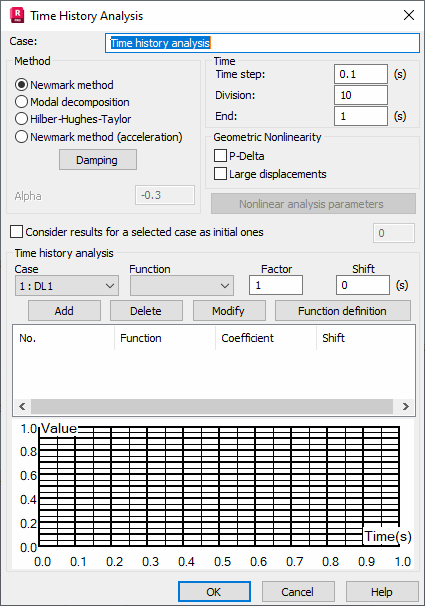
- Case
- The name of the load case.
- Method
- The list of methods that you can use to perform the time history analysis.
- Newmark method.
- Modal decomposition: Default value.
- Hilber-Hugues-Taylor.
- Newmark method (acceleration).
Note: The modal decomposition method does not take into account loads in the form of a forced displacement, velocity, or acceleration of supports. If you want to include these loads in the time history analysis, you must select either the Hilber-Hughes-Taylor method or the Newmark (acceleration) method.- Damping
- Opens either of the following dialogs, depending on the selected method.
- The Damping dialog allows you to determine detailed damping values of individual vibration modes for the modal decomposition method.
- the Rayleigh Damping dialog allows you to determine Rayleigh factors for the Newmark and the Hilber-Hughes-Taylor (HHT) methods. Note: If you want to use the Hilber-Hughes-Taylor (HHT) method, you must specify the alpha coefficient.
- Time
-
- Time step - The step of time variable for which the results are stored.
- Division - The number of time step divisions defining the storage frequency of analysis results.
- End - The end value of time variable for which the analysis is carried out.
Note:If a method other than modal decomposition is selected, then the number of time step divisions (time step of saving results) is specified in the Division field to define the time step of integration. The time step of integration equals Time step / Division. When the division value equals 1, the time step of saving results is identical as the time step of integration.
If modal decomposition (linear time history analysis) is selected, the algorithm calculates the maximum value of the time step of integration for each mode, equaling the value of period divided by 20. This guarantees stability and the precision of results. Calculated step value is divided by the division value. The value received (step_1) is compared to the time step of saving results. A The smaller of these values ( step_1 and time step of saving results) is adopted as the time step of integration. Take note that if the first value is applied in calculations, it is slightly modified so the time step of saving results is a multiple of this value.
- Geometric nonlinearity
-
- P-Delta - Select this option to consider P-Delta effects during the analysis.
- Large displacements - Select this option to take into account large displacements and/or rotations during the analysis.
- Nonlinear analysis parameters - Opens a dialog which allows you to set up the options of the nonlinear analysis.
- Time History analysis
- Select a static load case or mass direction, and then click Add to define the function. You can also modify and delete active table rows by clicking the appropriate buttons.
- Case - The list of the available simple static load cases or masses in the X, Y or Z directions.
- Function - The list of the defined time functions and a preview of their associated diagram.
- Factor - The factor used.
- Shift - The Phase shift.
- Function definition - Opens the Time Function Definition dialog which allows you to set up a time function.
- Function table - A table containing the following columns.
Case - Indicates the number of the selected load case or mass direction.
Function - The name of the time function selected for the given load case.
Coefficient - The incremental coefficient for time function value for the given load case; the default value of the coefficient = 1.0.
Phase - Phase shift of the time function for the given load case; the default value = 0.0.
Examples
To perform a time analysis of the responses of a structure to an explosion, define a load case corresponding to air pressure on the structure and the explosion variability function.
To perform a time analysis of a structure behavior during an earthquake, define time functions for selected mass directions generated on the base of seismograms.