Note: Before you install the AutoCAD AutoLISP Extension, disable any other VS Code extensions that support LSP files.
- Launch Visual Studio Code.
- In Visual Studio Code, on the Activity Bar, click Extensions (or click View menu > Extensions).

- In the Extension Search box, type
autocad autolisp.
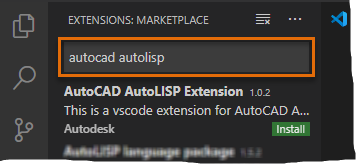
- From the search results list, click Install under the AutoCAD AutoLISP Extension item.
After a few moments, the extension should be installed and listed in the Installed Extensions list.
Once the AutoCAD AutoLISP Extension has been installed, you can view the extension’s information.
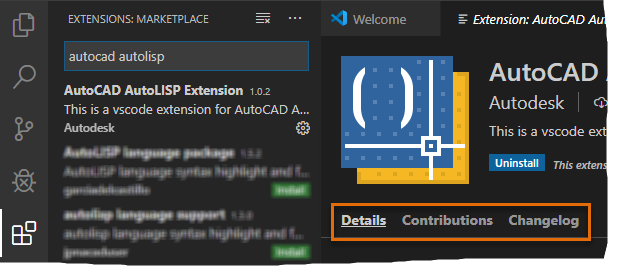
The extension's information includes:
- Details – Features and platforms supported by the extension along with how to use the extension and any known issues
- Contributions – Functionality implemented by the extension to extend the features of VS Code
- Changelog – Previous and most recent changes made to the extension