实施用于优化 SSL 连接的新 SSL 设置后,任何基于旧版配置的修改将不受支持。如果要在使用增强的 SSL 功能时修改 SSL 连接,则必须手动重置旧版 SSL 设置。
重置 IIS 绑定
- 启动 Internet Information Services(如果尚未运行)。
- 展开“站点”树,然后选择托管 AutodeskDM 虚拟目录的网站。在下图中,该网站是默认网站。选择“默认网站”,然后单击“操作”窗格中的“绑定”。
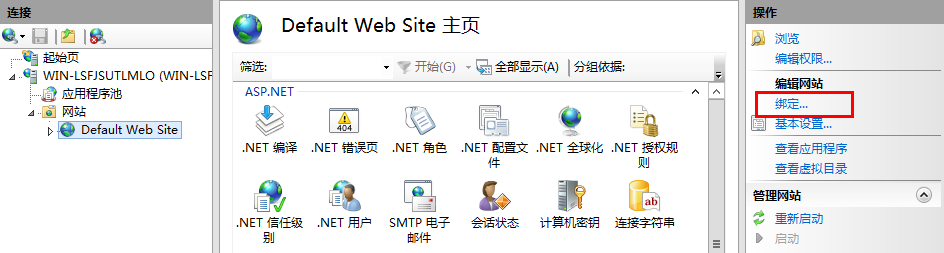
- 删除 https 绑定。
- 如果已删除默认的 http 绑定,请单击“添加”,确认类型为 http 且端口为 80,然后单击“确定”。
- 选择 AutodeskDM
 Services 虚拟目录,并双击“SSL 设置”按钮。
Services 虚拟目录,并双击“SSL 设置”按钮。
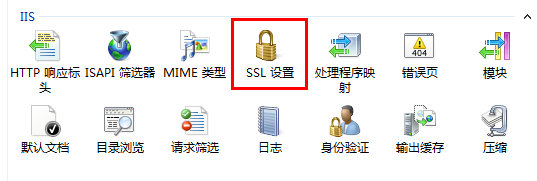
- 在“SSL 设置”页面中,取消选中“需要 SSL”选项。
- 从“操作”窗格单击“应用”。
- 对于“AutodeskDM”
 “服务”
“服务” “Filestore”重复步骤 5 至 步骤 7。
“Filestore”重复步骤 5 至 步骤 7。
- 针对 AutodeskTC 重复步骤 5-7(如果要配置 Vault Thin Client)。
重置 Vault Server 配置
Connectivity.ADMSConsole.exe.config
- 复制位于“<安装路径>\Autodesk\ADMS Professional 20##\ADMS Console”目录中的“Connectivity.ADMSConsole.exe.config”文件。
- 使用记事本打开“Connectivity.ADMSConsole.exe.config”文件。
- 找到“<system.serviceModel><client>”部分,将终端编辑为“http://localhost”。需要编辑三行内容。 下面是编辑后应显示的内容。
<endpoint address="http://localhost/AutodeskDM/Services/_impl/SiteService.svc" binding="basicHttpBinding" bindingConfiguration="RemoteCalls" contract="SiteService"/>
<endpoint name="ADMS-notification" address="http://localhost/AutodeskDM/Services/_impl/NotificationService.svc" binding="basicHttpBinding" bindingConfiguration="RemoteCalls" contract="NotificationContract"/>
<endpoint name="AVFS-notification" address="http://localhost/AutodeskDM/Services/Filestore/_impl/NotificationService.svc" binding="basicHttpBinding" bindingConfiguration="RemoteCalls" contract="NotificationContract"/>
- 在“<connectivity.vaultmanager>”部分中,更改 webServer 部分中的值。下面是编辑后应显示的内容:
<webServer>
<add key="IPAddress" value="127.0.0.1"/>
<add key="SSL" value="0"/>
<add key="PORT" value="80"/>
</webServer>
- 保存配置文件。
Connectivity.AVFSConsole.exe.config
- 创建位于“<安装路径>\Autodesk\Vault File Server 20##\AVFS Console”目录中的“Connectivity.AVFSConsole.exe.config”的副本。
- 使用记事本打开“Connectivity.AVFSConsole.exe.config”文件。
- 找到“<system.serviceModel><client>”部分,将终端编辑为“http://localhost”。需要编辑两行内容。下面是编辑后应显示的内容:
<endpoint address="http://localhost/AutodeskDM/Services/_impl/SiteService.svc" binding="basicHttpBinding" bindingConfiguration="RemoteCalls" contract="SiteService"/>
<endpoint name="AVFS-notification" address="http://localhost/AutodeskDM/Services/Filestore/_impl/NotificationService.svc" binding="basicHttpBinding" bindingConfiguration="RemoteCalls" contract="NotificationContract"/
- 保存配置文件。
以下配置适用于 Autodesk Vault File Server (AVFS)。
Web.config
- 复制位于 <安装路径>\Autodesk\ADMS Professional 20##\server\web\services\ 目录下的 web.config 文件。
- 使用记事本打开“web.config”文件。
- 找到“<system.serviceModel><client>”部分,将终端编辑为“https://<FQDN>”。需要编辑四行内容。
-
(自 Vault 2019 及更高版本起),如果服务器主机\计算机名称与证书名称不同,请将“fullyQualifiedDomainName”开关添加到以下行:
"<connectivity.web>
<server port="80" sslPort="443" sslRequired="true" website="Default Web Site" fullyQualifiedDomainName="
<FQDN>" />
</connectivity.web>"
- 保存配置文件。
- 重新启动 IIS。
Connectivity.WindowService.JobDispatch.exe.config
- 复制位于“<安装路径>\Autodesk\ADMS Professional 20##\server\dispatch”目录中的“Connectivity.WindowsServer.JobDispatch.exe.config”文件。
- 使用记事本打开“Connectivity.WindowsServer.JobDispatch.exe.config”文件。
- 在“<System.servicemodel><client>”部分中,将地址值更改为“http://localhost”。下面是编辑后应显示的内容:
<endpoint name="ADMS-notification" address="http://localhost/AutodeskDM/Services/_impl/NotificationService.svc" binding="basicHttpBinding" bindingConfiguration="RemoteCalls" contract="NotificationContract" />
<endpoint name="AVFS-notification" address="http://localhost/AutodeskDM/Services/Filestore/_impl/NotificationService.svc" binding="basicHttpBinding" bindingConfiguration="RemoteCalls" contract="NotificationContract" />
- 保存配置文件。
- 通过“控制面板”->“管理工具”->“Services.msc”重新启动服务。
验证 SiteConfiguration.xml
- 使用记事本打开“C:\ProgramData\Autodesk\VaultServer\Configuration\SiteConfiguration.xml”文件。
- 在“<SiteConfiguration>”部分中,
- 如果是 ADMS 服务器,请验证,对于 DataManager 和 Filestore,“generateUri”值均为“true”,且“Uri”值均为“http://<计算机名称>”。
- 如果是 AVFS 服务器,请验证,对于 Filestore,“generateUri”值为“true”,对于 DataManager,“generateUri”值为“false”,且对于 Filestore,“Uri”值为“http://<计算机名称>”。
- 关闭或保存配置文件。