A Few Necessary Skills: Navigation and Part Visibility
Let's start with some essential techniques...
To open up some additional screen space, collapse the Output bar by clicking the Output Bar button:
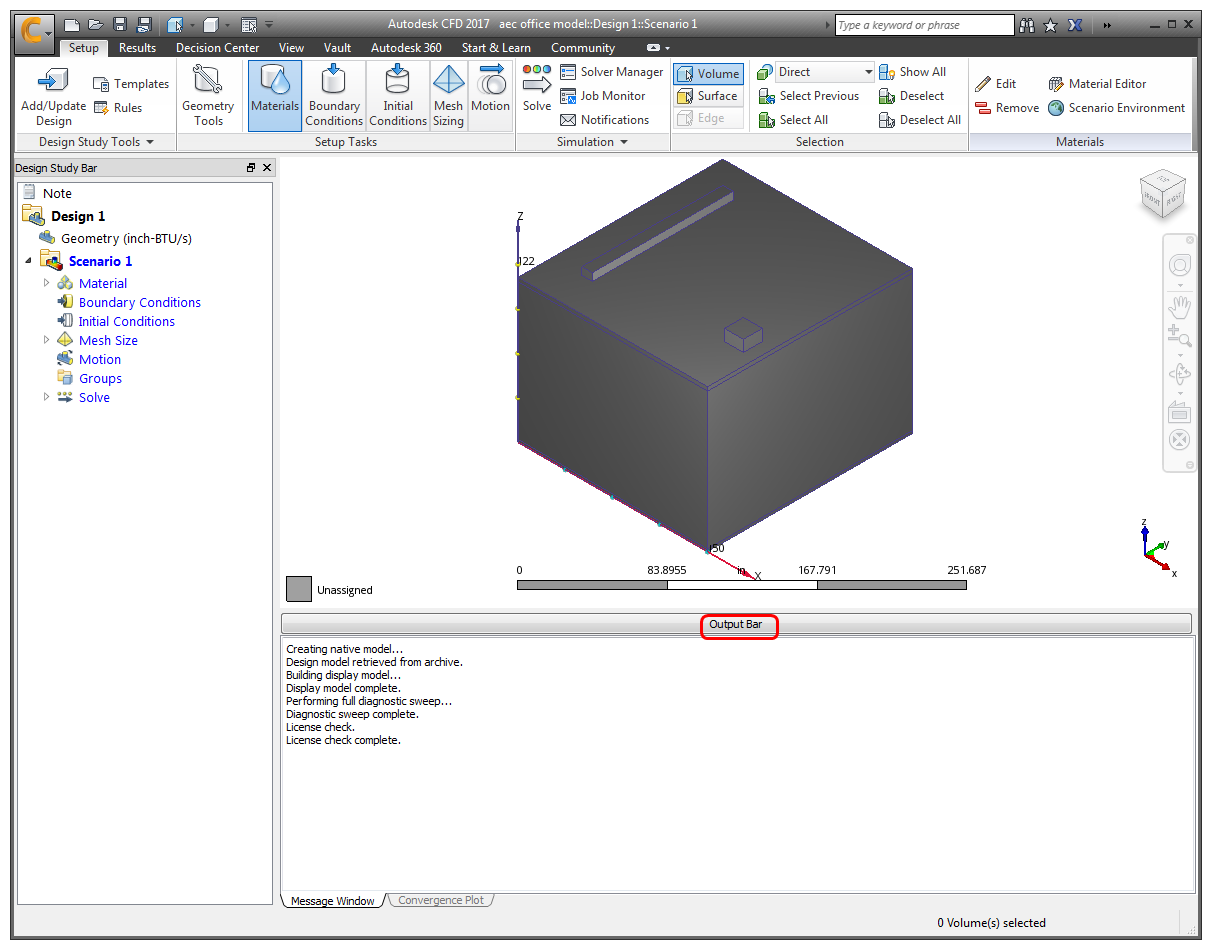
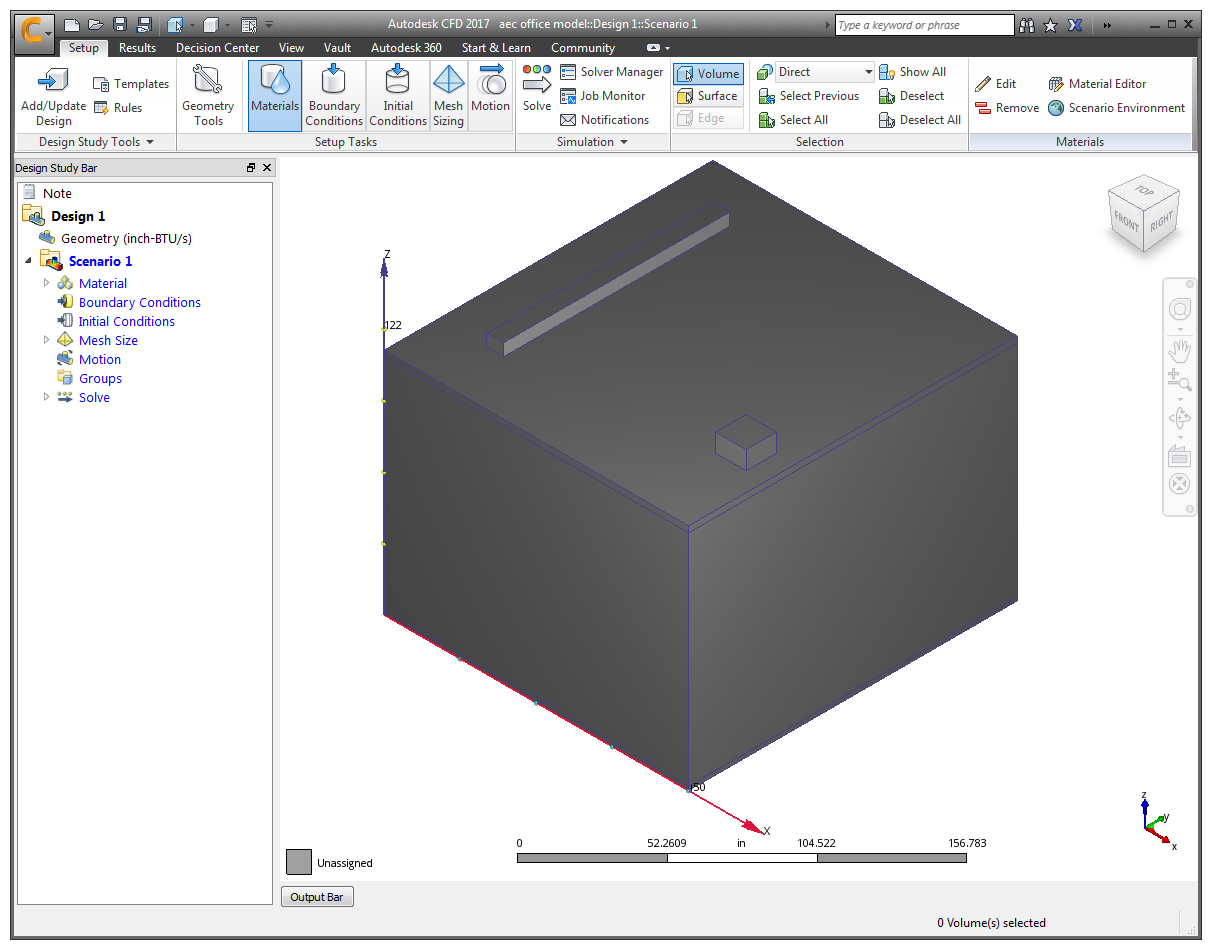 Note: There are three basic ways to navigate (move) the model: rotate, zoom, and pan.
Note: There are three basic ways to navigate (move) the model: rotate, zoom, and pan.To rotate the model, press Shift and the middle mouse button, and move the mouse:
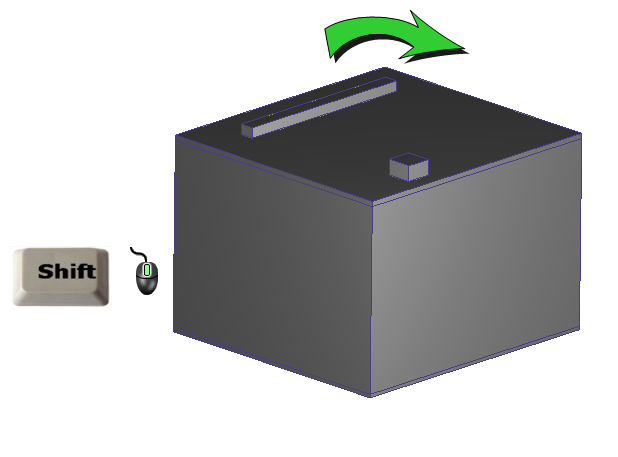
To zoom, roll the scroll wheel:
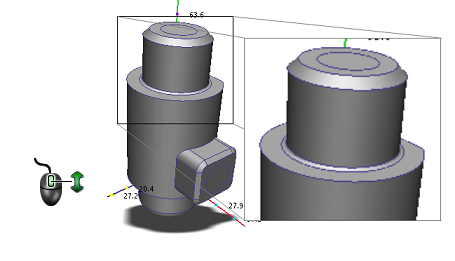
To pan (move), hold the middle mouse button, and move the mouse:
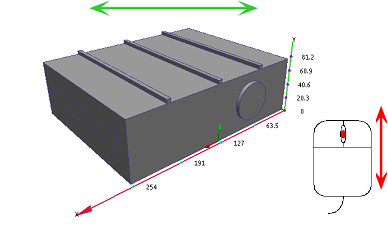 Note: In several steps in this tutorial, we hide an exterior part to access an internal part.
Note: In several steps in this tutorial, we hide an exterior part to access an internal part.To see the internal components, hide the casing part and then the air part. To do this, position the curser over each, press Ctrl and the middle mouse button:
Hide casing:
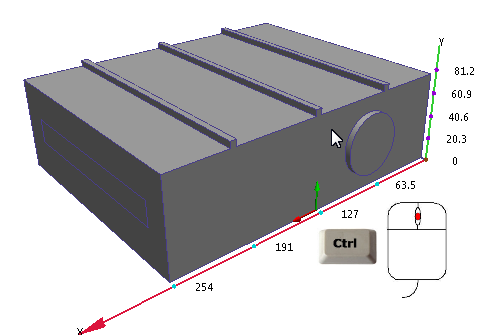
Hide air:
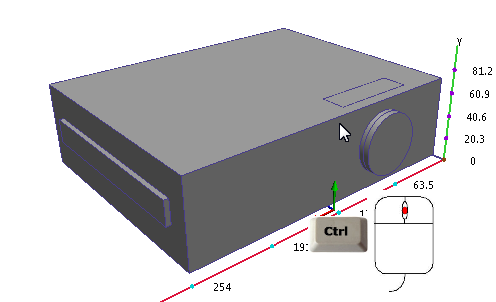
An alternative way to hide parts is to left click on the part, and click the Hide icon from the context toolbar:
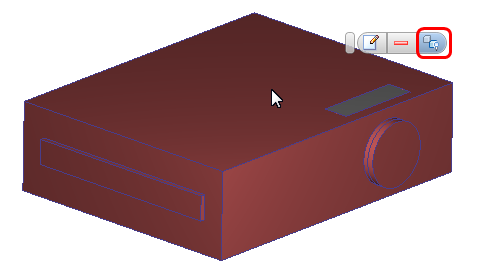
Now we can see the chips, boards, fan, and other components!
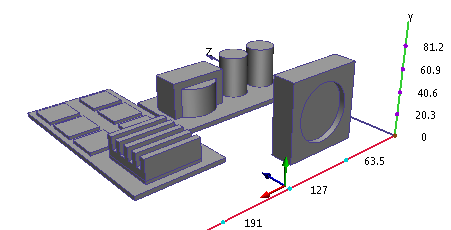
To show all the parts, press Ctrl and middle click off the model in the graphics window:
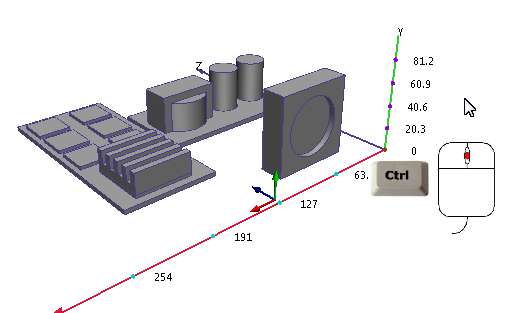
An alternative way to show all parts is to left click off the model, and click the Show All icon from the toolbar:
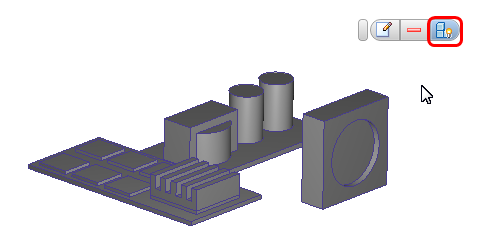
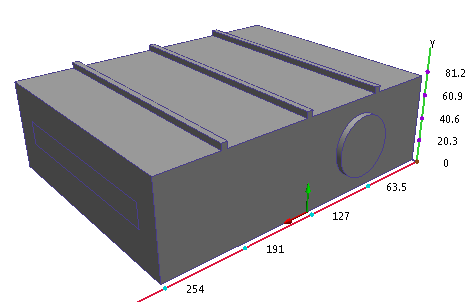
Make sense? In the next steps, we rotate, pan, and zoom the model and hide parts. It's a good idea to get familiar with these useful techniques.