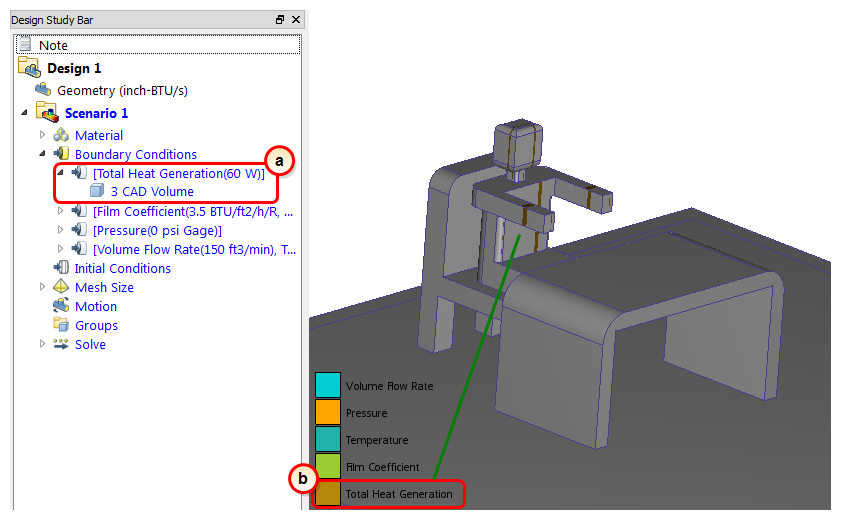Boundary Conditions: Heat Generated by the Occupant
Because we are simulating thermal effects on a live human, we need to account for the heat dissipated by an average human being at rest.
The current selection mode is set to Surface. Because the occupant is modeled as a part, we need to change it to Volume...
To change the selection mode, click Setup (tab) > Selection (panel) > Volume.

Hide the wall and the air by holding Ctrl and middle clicking on both. You should see the occupant:
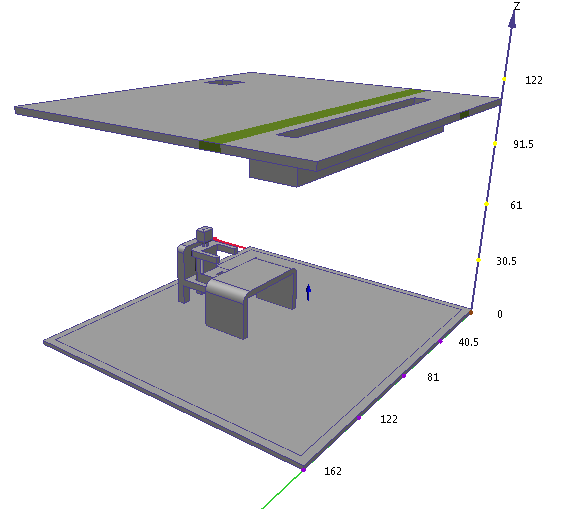
Select the occupant by left clicking on him.
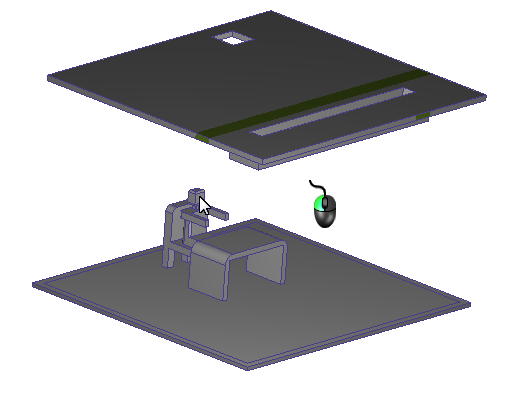
Click Edit from the Boundary Conditions context panel:

Verify the Type is Total Heat Generation. Also, set the Units to Watts by selecting W on the Unit row.
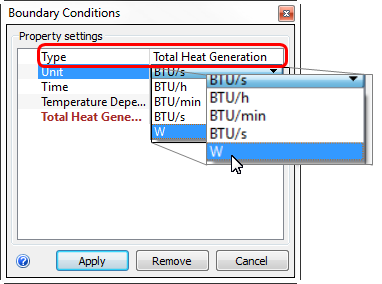
On the Total Heat Generation row, enter 60.
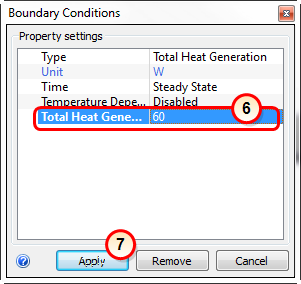
Click Apply.
What it should look like...
To verify that the condition is applied correctly to the occupant, check the Design Study bar and the colored stripes on the human part.
On the Design Study bar, the Total Heat Generation condition should appear with a value of 60 W.
There should be colored stripes on the occupant that correspond to Total Heat Generation on the legend.