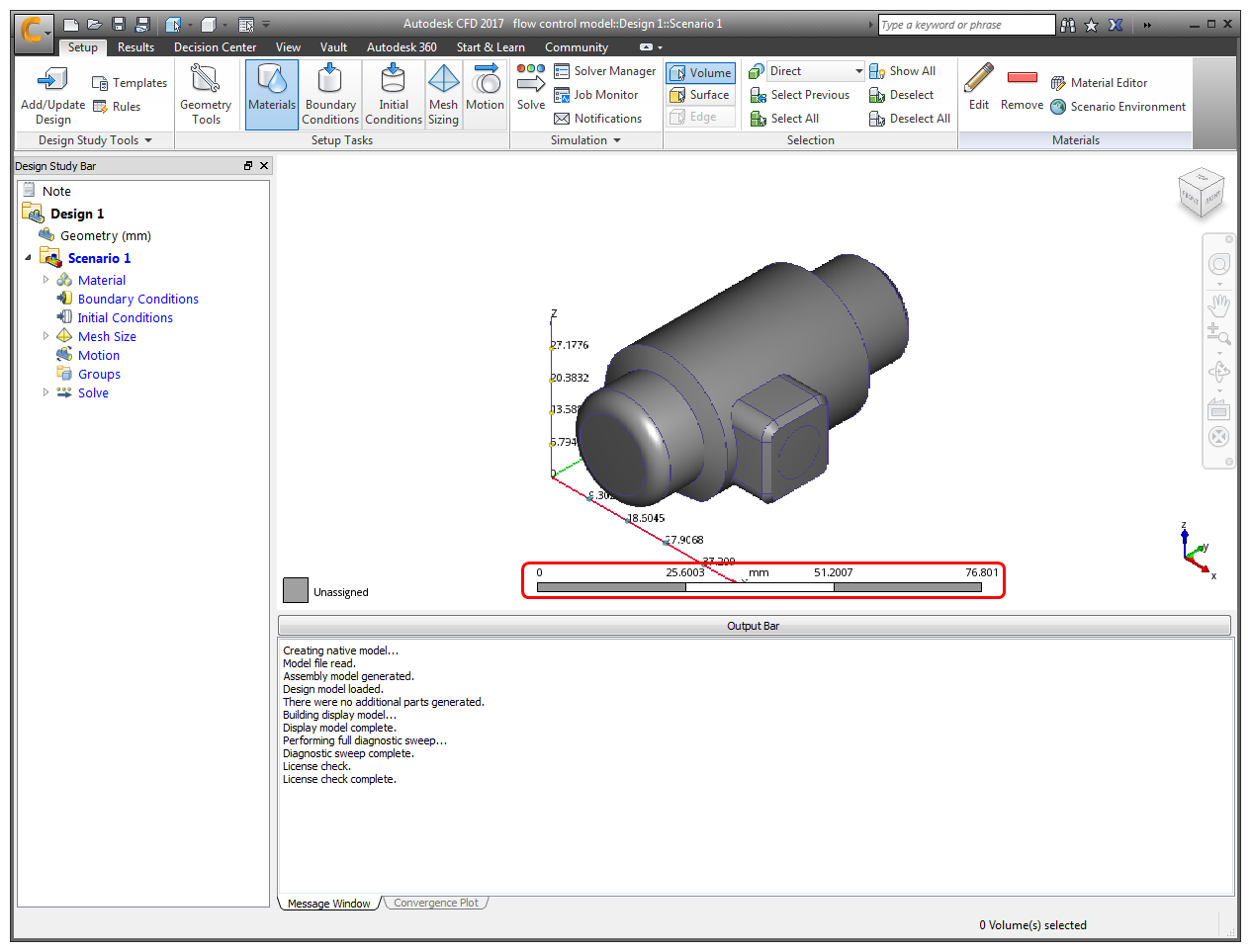Launch into Autodesk® CFD
In this step, we open the valve model into Autodesk® CFD.
Start Autodesk® CFD, and click New.

On the New Design Study dialog, click Browse
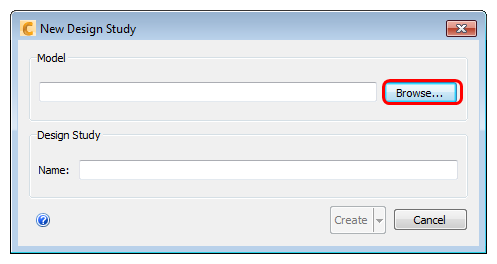
Navigate to C:\Users\Public\Public Documents\Autodesk\CFD 2023\Tutorials\Quick Start\Flow Control, and select Flow-Control-Valve-model.sat. Click Open.
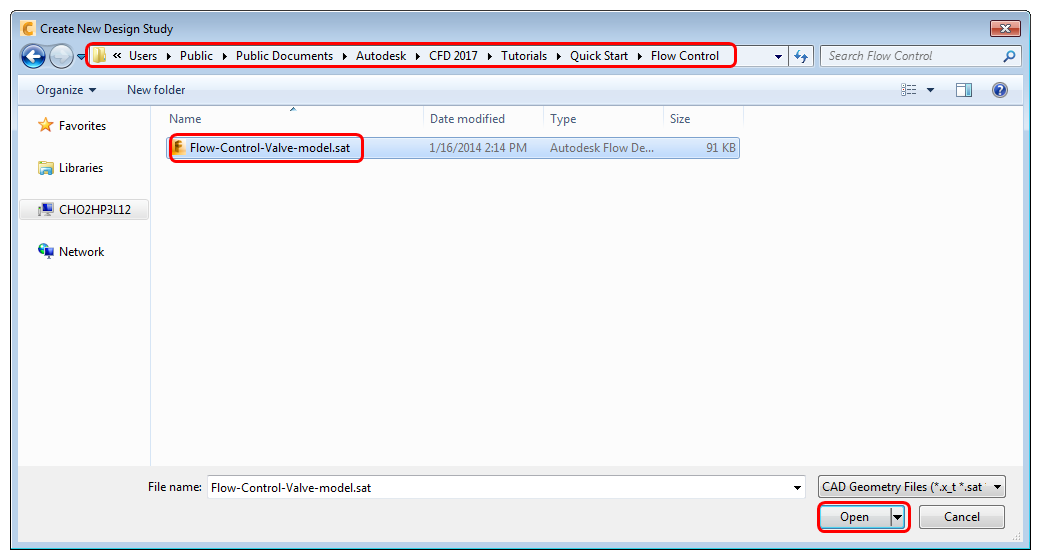
On the New Design Study dialog, enter a name for the Name, make sure the active option on the button is Create, and click Create:
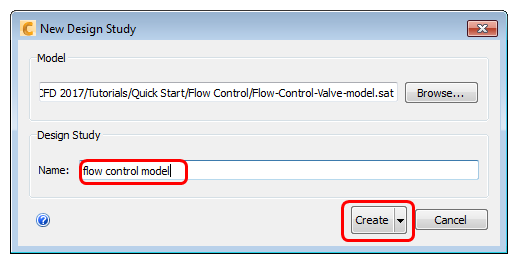
The geometry imports in units of meters, we need to convert it to mm. To do this:
- Right click on the Geometry branch of the Design Study Bar, select Change length units to, and click on mm.
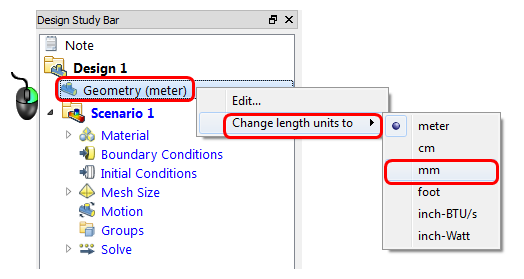
What it should look like:
Autodesk® CFD should start, and you should see the model. Note the dimension values on the scale: