Interpolates points where two elements intersect, or would intersect if extended.
Define the interpolation region by specifying the start and end control points, or click near the start point of an object.
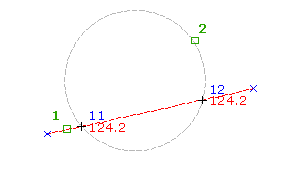
- Select settings and create styles, layers, point groups, and description keys.
-
Click




 .
.
- Specify the interpolation region for the first intersection by doing one of the following:
- Pick a point in the drawing and enter a level for the first point. Specify the second point and then either enter D to specify the difference in level between the two points, or enter S to specify the slope from the first point to the second point.
- Use Transparent commands to specify the point.
- Enter E, and select an arc, line, feature line, plot line, or polyline. Specify the offset distance by either entering the distance, picking a point, or using Transparent commands.
- Repeat step 3 to specify the second interpolation region.
-
In the drawing, an X marks each intersection point. If only one intersection is located then the point is automatically created.
- Specify the intersection point by doing one of the following:
- Click near the X on which you want to create the point.
- Enter A to place points at both intersections.
- Enter a description, or press Enter to skip the description.