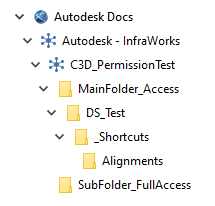If project collaborators haven't got the proper permissions to the folders where data shortcuts are stored, data shortcuts will not work as expected.
- If project collaborators haven't got the proper permissions to a folder, the folder will not get created on their local drives by Autodesk Desktop Connector.
- If a folder does not get created locally, it results in local paths that are incorrect, which prevents project collaborators from being able to access data shortcuts or referenced files.
- If project collaborators can access a folder in Autodesk Docs and they want to use data shortcuts that reference that folder, they also need at least View+Download permissions to every parent folder.
This topic provides an example of the folders for which permissions need to be provided. In this example, user An is a project administrator who has full access to any file, folder or subfolder and can create and consume data shortcuts. User B is a project collaborator who needs to access but not create data shortcuts. User B has access only to dedicated parts of the project. This example explains how folder permissions must be granted so that user B does not receive error messages when attempting to work with the project.
For more information about permissions, see Folder Permissions.
Example: Missing access to the root folder
This example explains why project collaborators need to be granted View+Download permissions to the root folders that contain the subfolders where data shortcuts and referenced files are stored in Autodesk Docs.
| User A (project administrator) with full access | User B (project collaborator) with limited access |
|---|---|
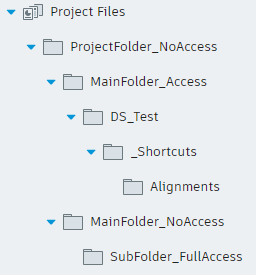 |
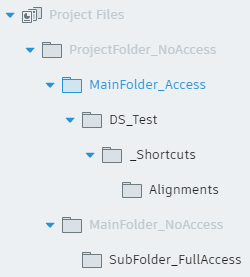 |
|
|
When user B attempts to work in the data shortcut project, the following type of error message will be displayed.

The referenced drawing cannot be found because the relative path contains the folder MainFolder_NoAccess which does not exist on user B's computer.
Solution: To prevent access issues from occurring in this project, user B should be given View+Download permissions to the folders ProjectFolder_NoAccess and MainFolder_NoAccess. Alternatively, user A can put the source project under the same folder in which the Data Shortcuts are created (MainFolder_Access), in which case user A does not need to grant permission for user B to the ProjectFolder_NoAccess folder.