You can create a new instance of a subassembly PKT file in the drawing from the subassembly context menu in the Prospector tree. Right-click a subassembly and select Create New to insert a new instance of the subassembly in the drawing, either attached to an existing assembly or detached. You can also use this command to replace an existing subassembly in the drawing.
- In the Prospector tree, expand the Subassemblies collection.
- Expand the collection for the subassembly PKT file for which you want to create a new instance.
- Right-click the subassembly PKT file and click Create New.
- Do one of the following:
- Select an insertion point on an existing assembly in the drawing.
- Enter Detach to insert the subassembly without associating it with an assembly.
- Enter Insert to insert the subassembly between existing subassemblies. For more information, see the following sections.
- Enter Replace to replace an existing subassembly in the drawing. For more information, see the following sections.
To insert a subassembly between two existing subassemblies
- When prompted to select a marker point within the assembly, enter I.
- Click the subassembly to insert the new subassembly after.
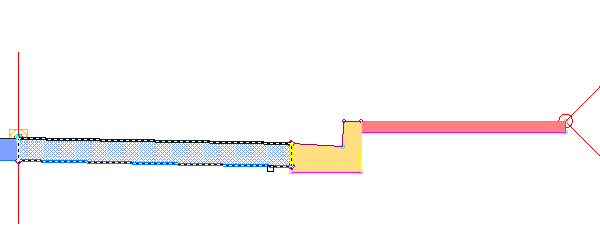 Note: Alternatively, enter B to click the subassembly to insert the new subassembly before.
Note: Alternatively, enter B to click the subassembly to insert the new subassembly before.The new subassembly is inserted, and the subassembly after it is highlighted and attached to the outermost top attachment point of the new subassembly.
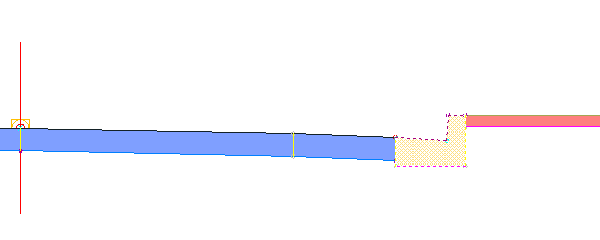
- Click a new attachment point for the highlighted subassembly, or press Enter to accept the current location.
- Press Esc to end the command.
To replace an existing subassembly with a new one
- When prompted to select a marker point within the assembly, enter R.
- Click the subassembly to replace.
- If the existing subassembly has mapped targets, a task dialog box is displayed. Select one of the following options:
- Keep Similar Targets: In all corridors that use the assembly, the applicable targets are kept. The ability to keep similar targets is supported for all target types.
Note: Similar targets are determined by the target name. For example, a width or offset target named "Width" that is used by the existing subassembly will be kept if the replacement subassembly also has a width or offset target named "Width".
- Clear Similar Targets: In all corridors that use the assembly, similar targets in the new subassembly are set to <none>.
The new subassembly is inserted.
- Keep Similar Targets: In all corridors that use the assembly, the applicable targets are kept. The ability to keep similar targets is supported for all target types.
- Press Esc to end the command.