Relocate an existing multi-view block by changing the coordinate values of its insertion point. In Model view, the Location grip has three possible edit modes: Edit Along XY Plane, Edit Along XZ Plane, and Edit Along ZX Plane. Press Ctrl to cycle among modes until you are in the desired mode. The default is Edit mode along the XY plane. In Plan view, the Location grip is restricted to movement in one plane
You can also change the location of a multi-view block using the Properties palette.
- Select the multi-view block you want to relocate.
- Select the Location grip.
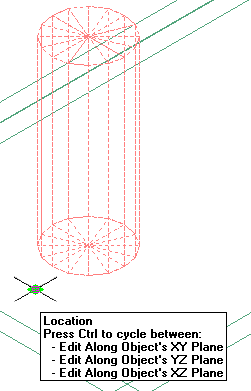
- Move the multi-view block to the desired location and click once, or enter a value and press Enter.
If you want to enter a specific value for the second direction in any edit mode (for example, in the Y direction when editing along the XY plane), press Tab to cycle to the second direction.
You can also lock the movement of the multi-view block along a specific direction. If you enter a value for either of the dimension directions in the current edit mode and then press Tab, the movement of the multi-view block is constrained to the second dimension direction. When editing along the XY plane, for example, you can enter a value for the X dimension, and then press Tab. The X dimension is locked at that value, and movement of the multi-view block is constrained to the Y dimension direction.
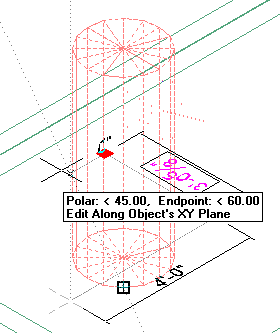
- Right-click and click to turn off grips.