You can organize your project objects within subfolders by using Autodesk Vault. The subfolders are displayed in Prospector if they contain a project object. The following illustration shows two subfolders for project alignments in Prospector that exist within the Centerline Alignments folder.
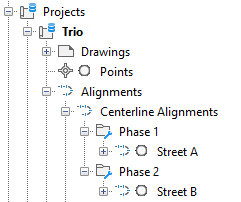
- Using Autodesk Civil 3D, create the project objects by adding the source drawings to the project. When you create the project objects, they are added to the object folders for the project. For example, surfaces are added to the Surfaces folder.
- Open Autodesk Vault.
- In Autodesk Vault, in the Navigation Pane, expand the Project Explorer
 <project name>
<project name>  Civil 3D Data folder to see the object folders.
Civil 3D Data folder to see the object folders. - Right-click an object folder and click New Folder.
- Add a name for the new folder and click OK.
- Drag and drop the objects that appear in the Main Pane to the new subfolder. You can move the objects to a subfolder that appears within the Main Pane or within the Navigation Pane.
- In Autodesk Civil 3D, select the Projects collection to make it active and then click
 to refresh the view of the project folders.
to refresh the view of the project folders.