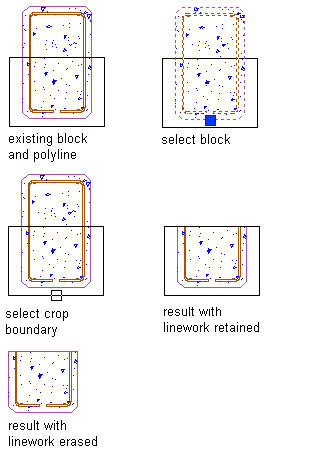Crop linework to a smaller area using a boundary you define. You can crop hatches, lines, polylines, arcs, circles, or blocks. Neither the linework to be cropped nor the linework that defines the new boundary needs to have closed boundaries. For example, you can either use a v-shaped polyline to crop a circle or a circle to crop a v-shaped polyline.
- Draw the linework that defines the new boundary to which you want to crop the existing linework.
- Right-click and click
 .
. - Select the linework to crop and press Enter.
- Select the linework you want to use to define the new boundary (the linework you drew in Step 1), and press Enter.
- Press Enter to retain the selected linework (the crop boundary), or enter y (Yes) to erase it.
All of the originally selected linework outside the crop boundary is erased. If you choose to erase the crop boundary, boundaries are redrawn for any closed-boundary elements inside the crop area. But any open-boundary objects that have been cropped remain open.